Dynamic Pricing And Discount Rules Wordpress Plugin Documentation by “ ShareSoft Technology ” v1.0
Dynamic pricing and Discount Rules Wordpress Plugin
Created: 24-02-2023
By: ShareSoft Technology
Email: ShareSoft Technology
Information about updates and new features in Plugin are announced on our Social Networks - Twitter and Facebook. Follow us on Twitter to stay tuned on updates and Connect with us on Facebook for more detailed updates
Hello! We would like to thank you for purchasing our plugin! :)
This file will explain you how to set up and use the “Dynamic Pricing And Discount Rules” WordPress plugin.
This file looks extensive so you might think that, the plugin is hard to use, but actually it's not! You probably might jump to the options page and explore everything yourself. This file is more of a reference help, if you do not know what to do, or if you are not familiar with WordPress.
Have fun with your new plugin!
Best regards,
ShareSoft Technology
Table of Contents
Overview - top
The Dynamic Pricing for WooCommerce plugin provides you the option to set up separate discount rules for both the product and cart details. Using this plugin, you can create bulk pricing based on the quantity range and increase your sales to its next level.
Also, you can choose the products for applying discount rules depending on the product details like the product category and selling price.
Apart from the features. Use the admin option effectively,and also provide product info properly to get better results.
Installation - top
2.1 Install plugin - top
Install dependency plugin
- Initially install Wordpress as per online documentation.
- Download the woocommerce plugin.
- Then locate folder path /wp-content/plugins.
- Place the downloaded plugin in that folder and extract it.
After that you can view the plugin added in the list in admin area,
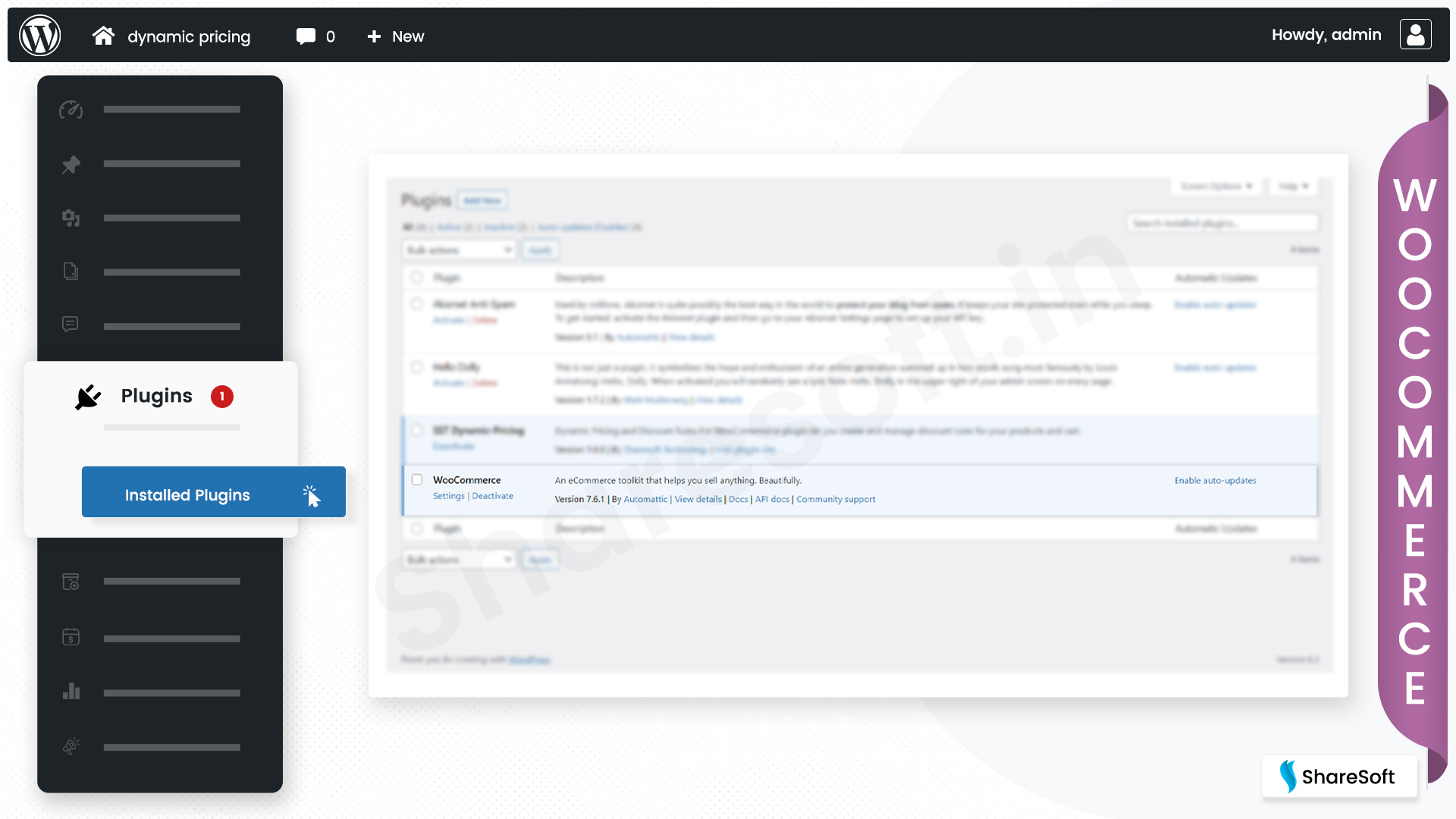
2.2 How to install through FTP #1- top
Install plugin
- Initially install Wordpress as per online documentation.
- Download the Dynamic Pricing and Discount Rules plugin.
- Then locate folder path /wp-content/plugins.
- Place the downloaded plugin in that folder and extract it.
After that you can view the plugin added in the list in admin area,
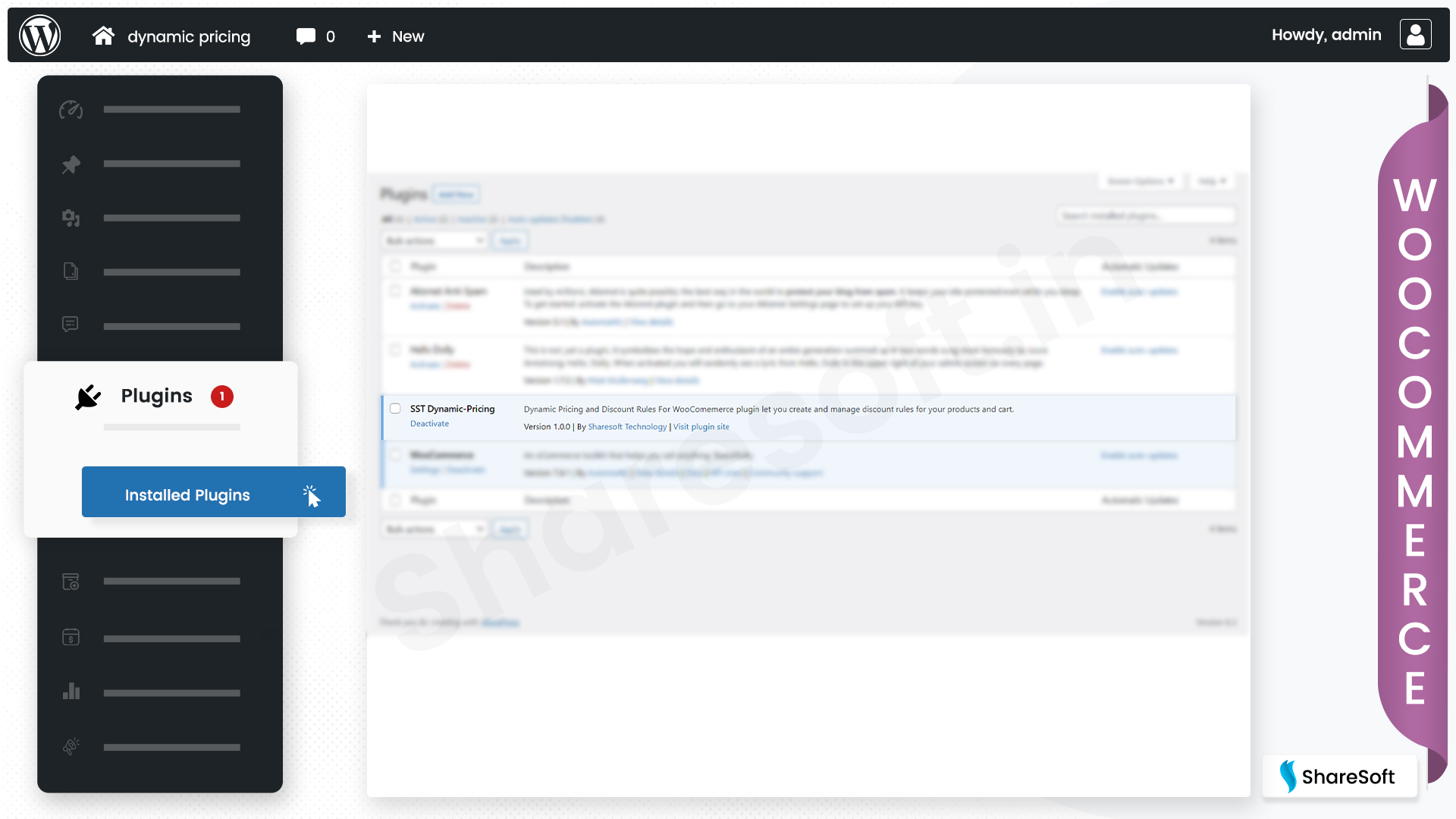
2.3 How to install through Admin Panel- top
Install plugin
- Initially install Wordpress as per online documentation.
- Download the Dynamic Pricing and Discount Rules plugin.
- Then Go to Wordpress admin panel -> plugins.
- Click Add New --> select dynamic pricing and discount rules plugin Zip.
- Install and active the plugin
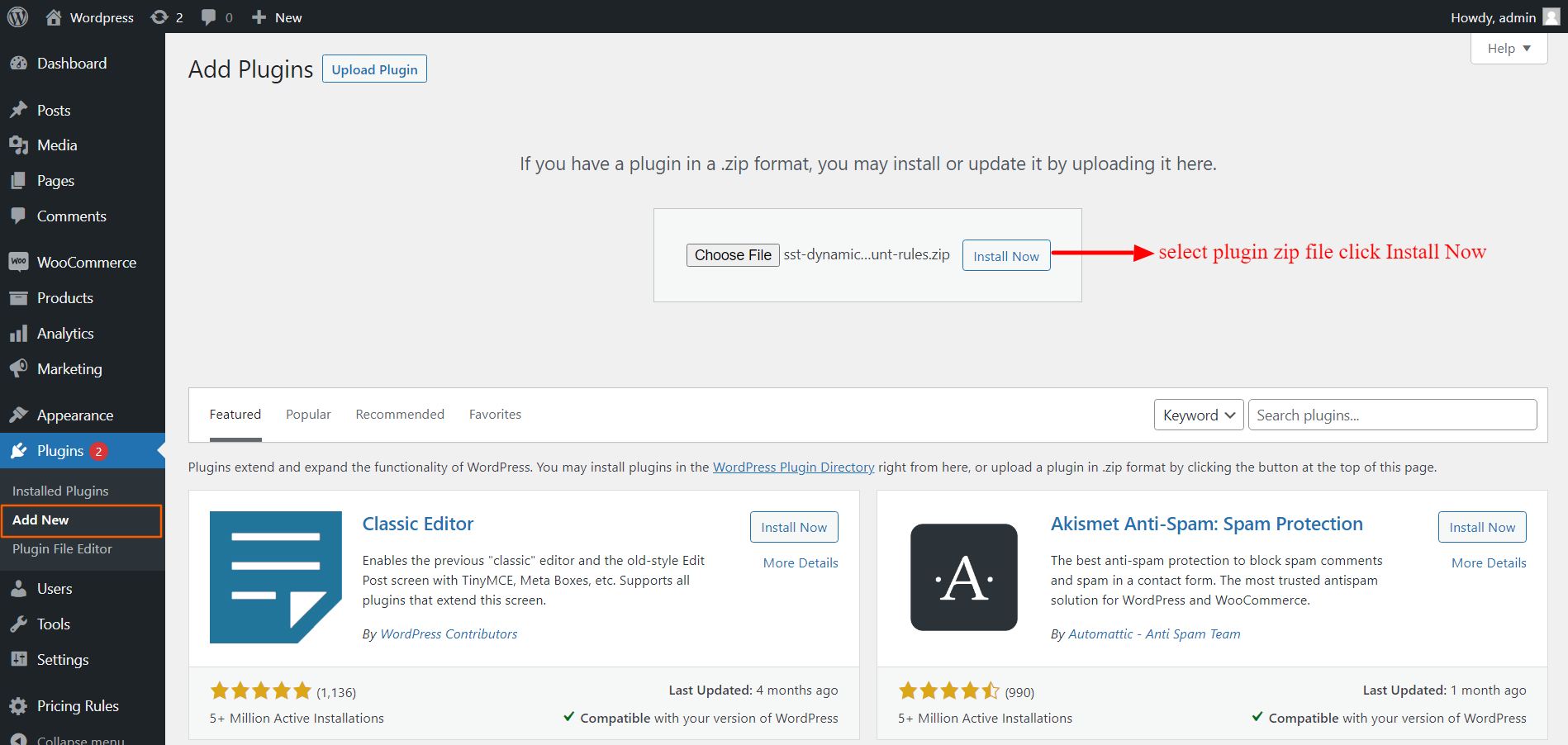
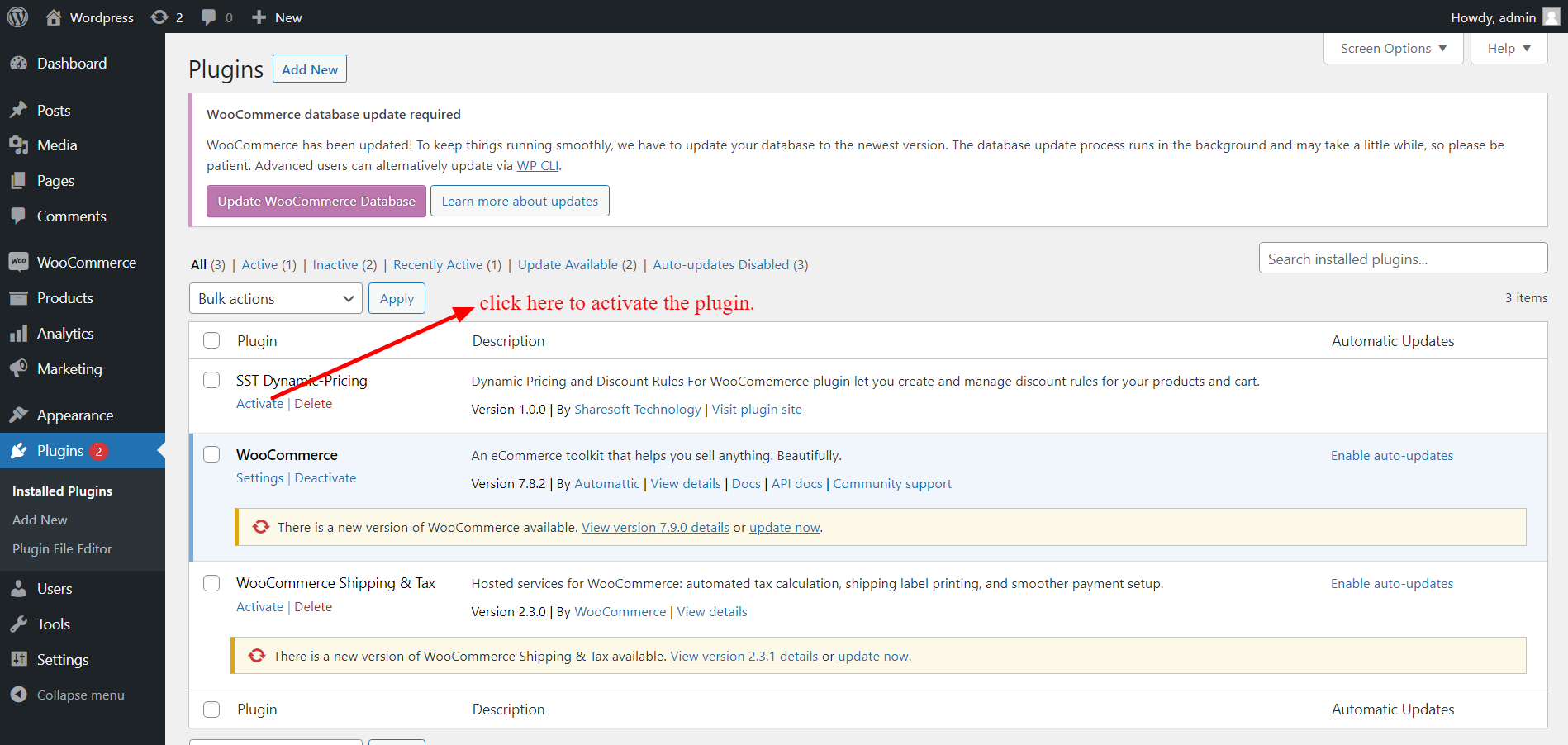
After that you can view the plugin added in the list in admin area,
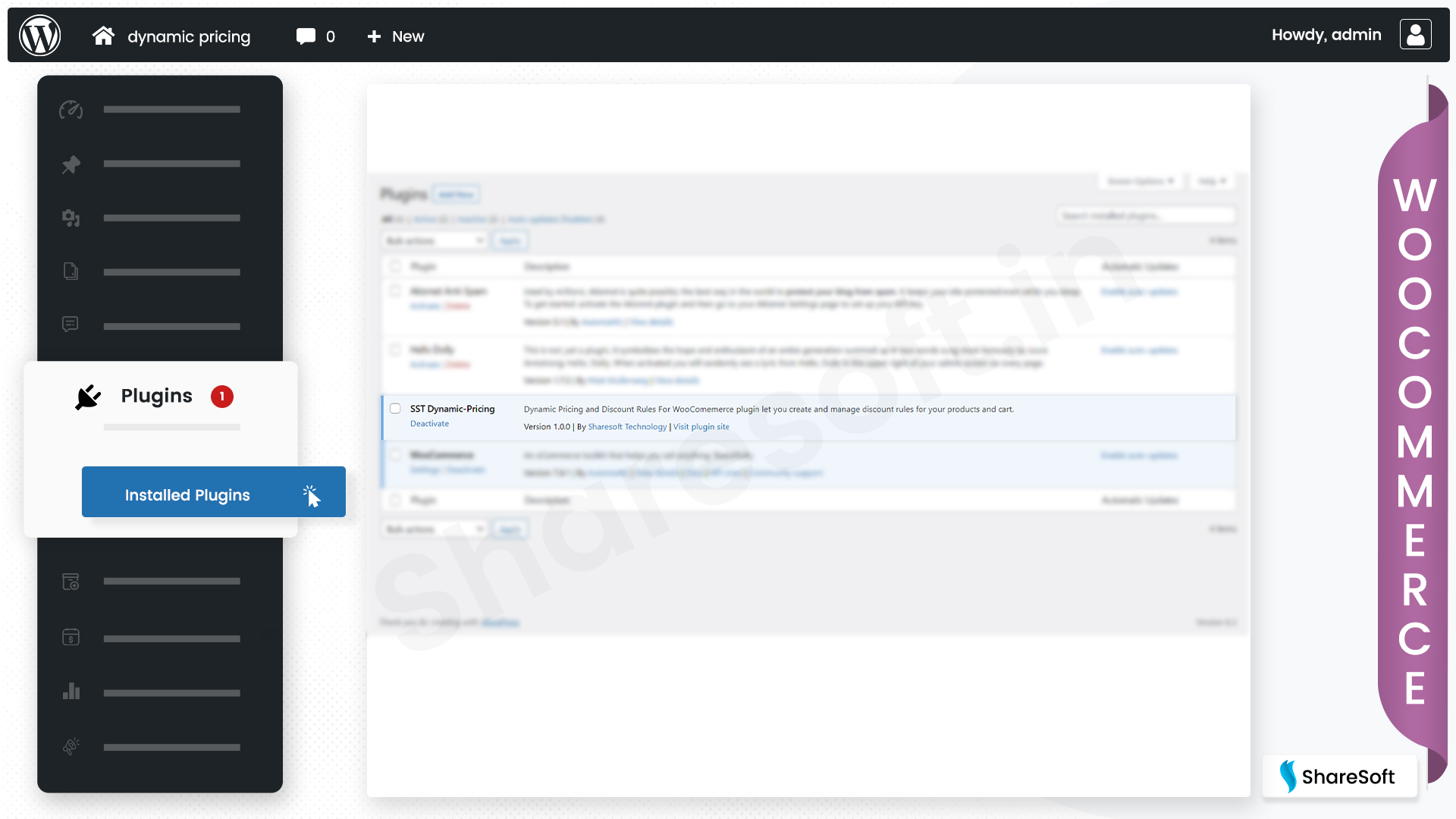
How the plugin functions - top
3.1 Admin features-top
- After activating the dynamic pricing and discount rules plugin, next you have to manage Custom admin menu settings.
- Click Pricing Rules -> Add discount based on product sale price
- Click Cart Rules -> Add discount based on cart total price
Image below, explains how the tabs are used.
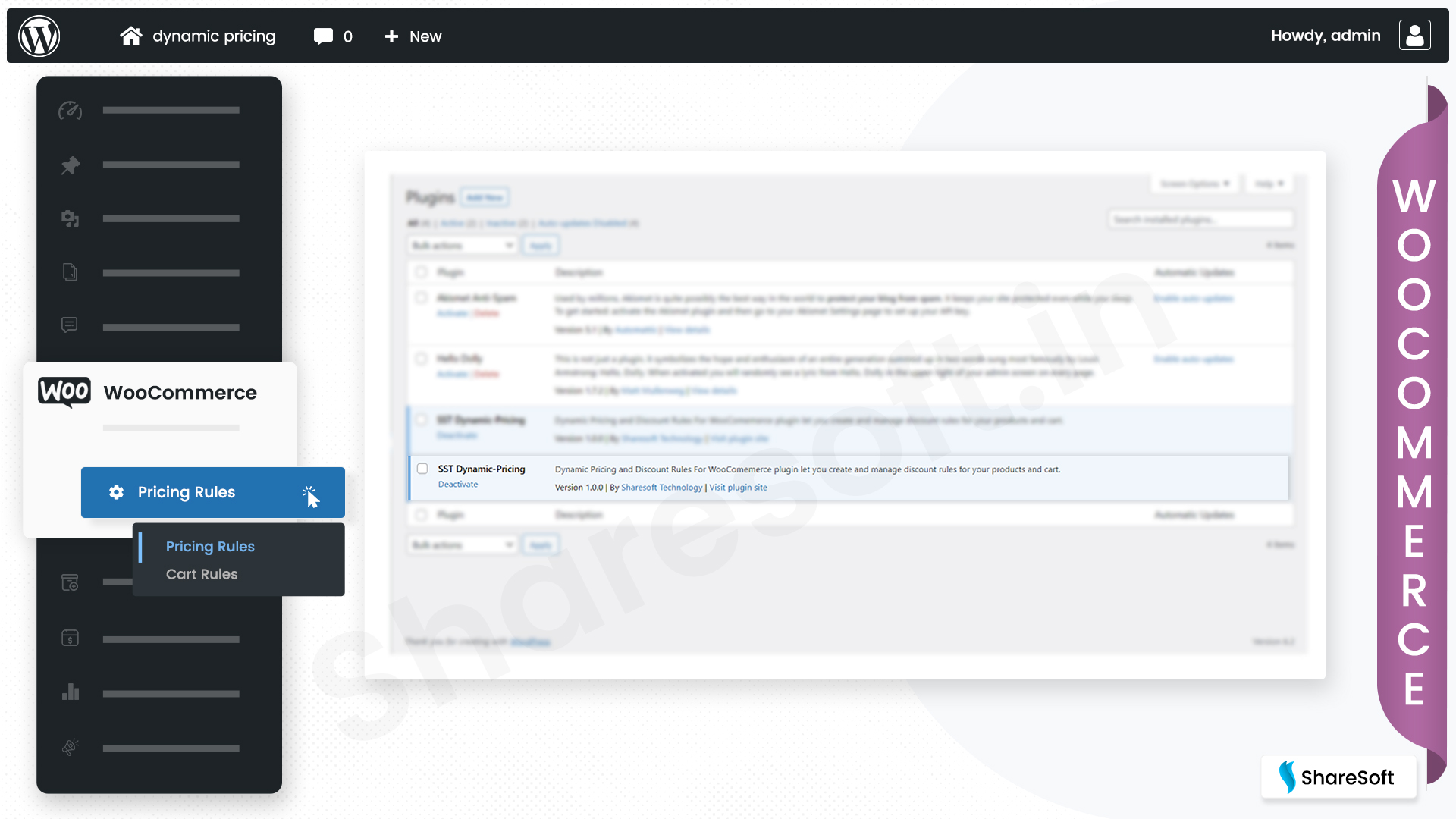
Image below, explains how the section views.
- Click here Pricing Rules to view the list of discount rules.
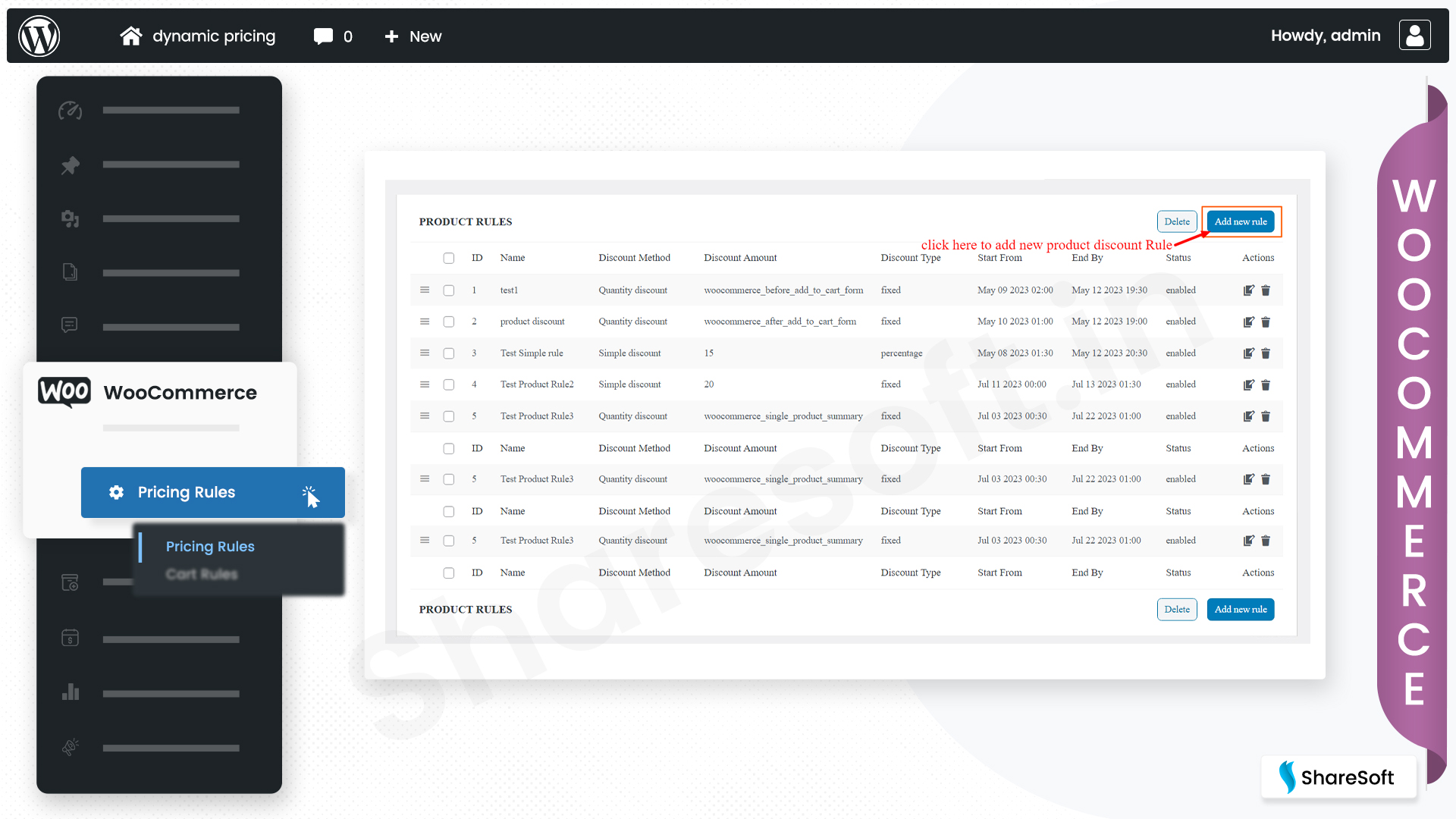
Image below , Add Pricing Rule section in admin
- Click the Add New Rule, for creating new pricing discount for products.
Image below shows that , There are two discount methods it supports shows in admin panel.
- Pricing Rule Discount Method Types, Add discount method to your product page using the dynamic pricing and discount rules plugin.
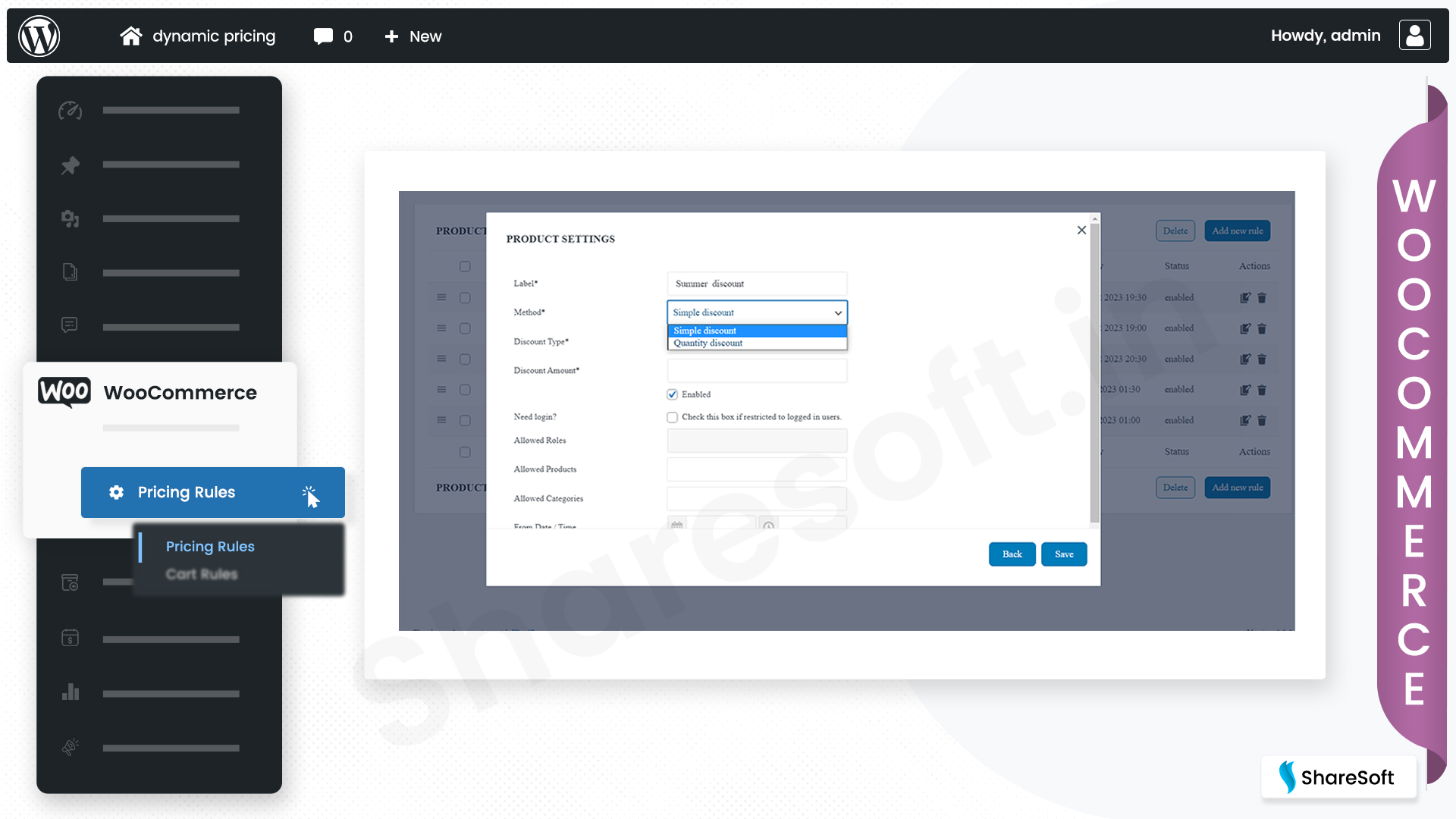
Image below , The Plugin provides the fixed/percentage discount. You can choose any of them as per your preference.
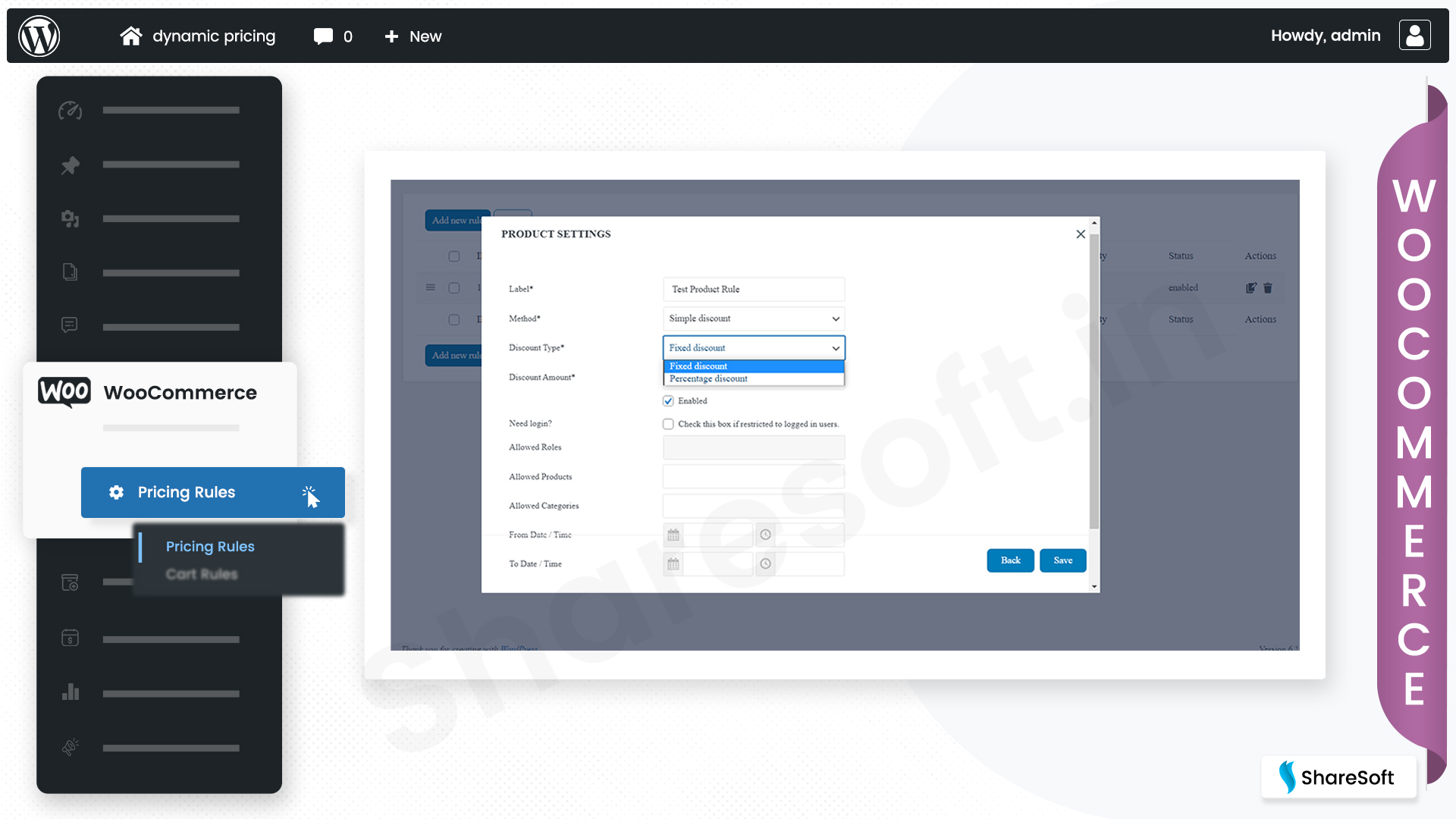
TThe plugin enables display of bulk pricing tables at 12 different locations for maximum visibility and conversion opportunities.The followings below are the positions where these bulk pricing table can be displayed:
- woocommerce_single_product_summary
- woocommerce_before_add_to_cart_form
- woocommerce_before_variations_form
- woocommerce_before_add_to_cart_button
- woocommerce_before_single_variation
- woocommerce_single_variation
- woocommerce_after_single_variation
- woocommerce_after_add_to_cart_button
- woocommerce_after_variations_form
- woocommerce_after_add_to_cart_form
- woocommerce_product_meta_start
- woocommerce_product_meta_end
Users can select their preferred pricing table position for Quantity discount using the method provided in the image below.
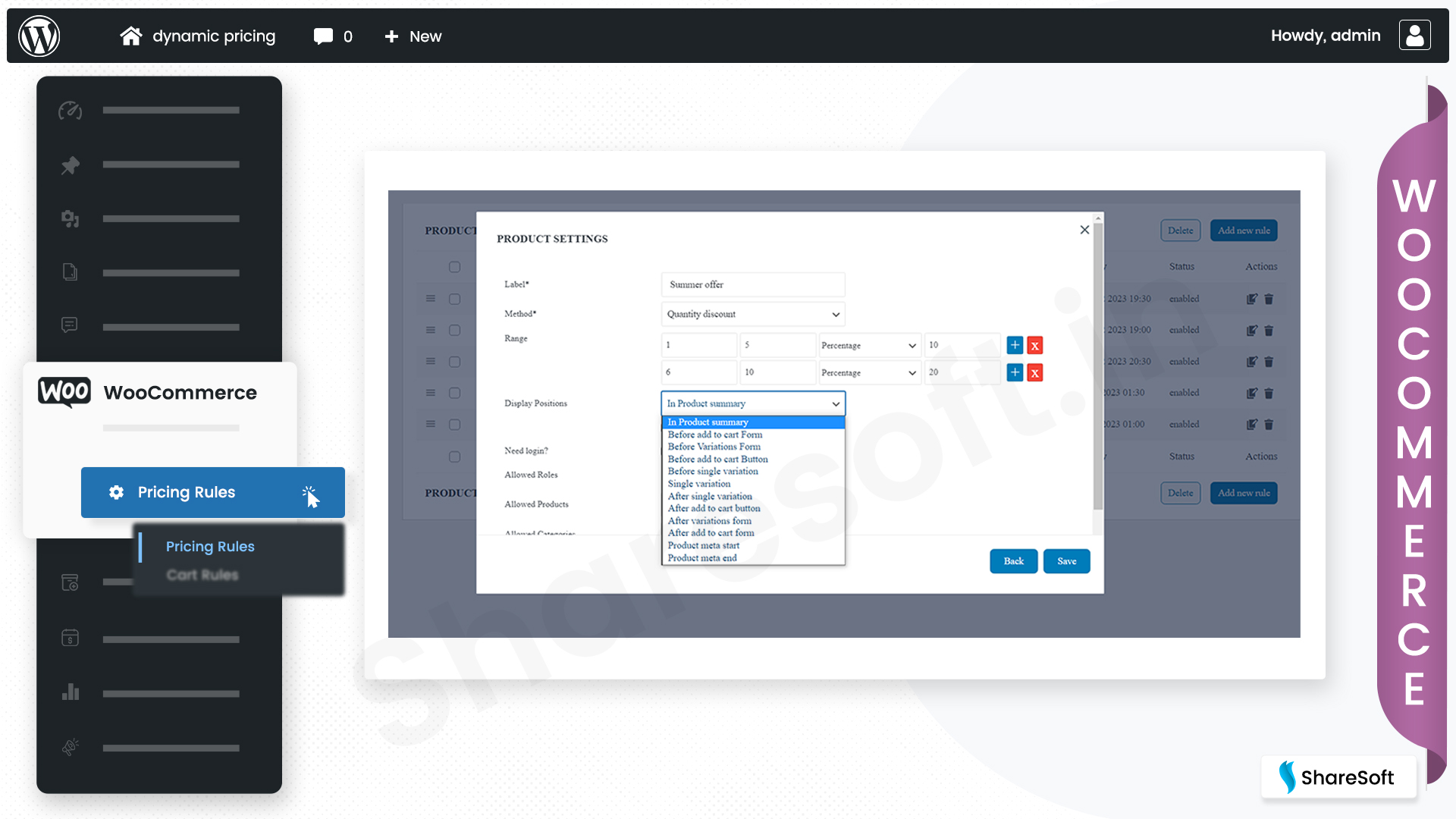
Image below, explains Set Discount Rules can be made for both simple and variable products.Give a discount when the shopper purchases a particular product or any products from a selected category.
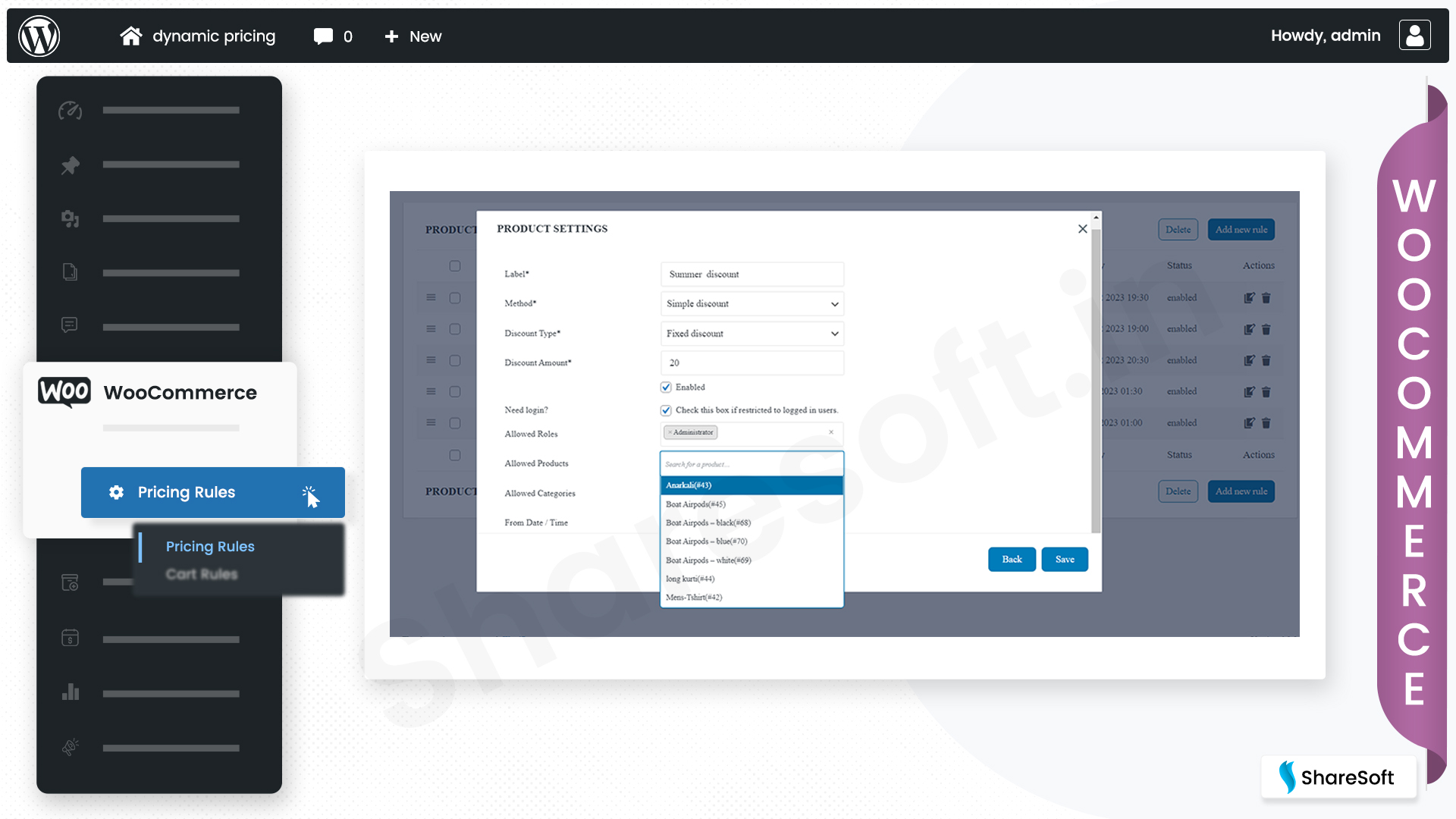
Image below, explains Set Discount Rules based on : USER ROLES
Give a special discount to the users based on their roles like subscribers,customer,contributors, and much more.
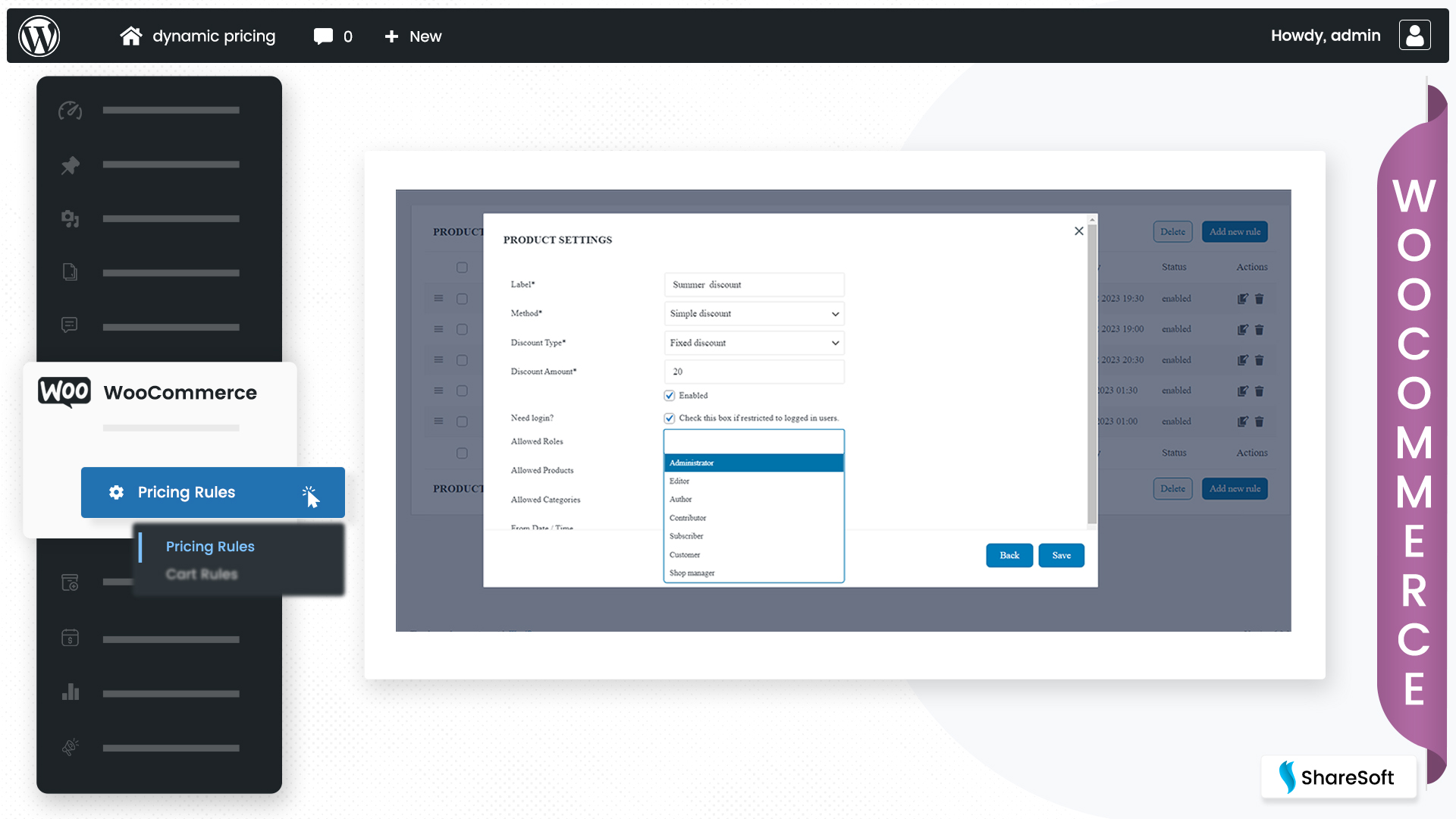
- Click here Cart Rules to view the list of cart discount rules.
Image below, explains how the section views.

- Click the Add New Rule, for creating new pricing discount for cart totals.
Image below , Add Cart Rule section in admin
- Click Add New cart rule Cart Rules both the fixed/percentage discount. You can choose any of them as per your preference.

image below shows the Set time-based discounts: Offer shoppers discounts when they purchase within specific time intervals or on designated days you define.
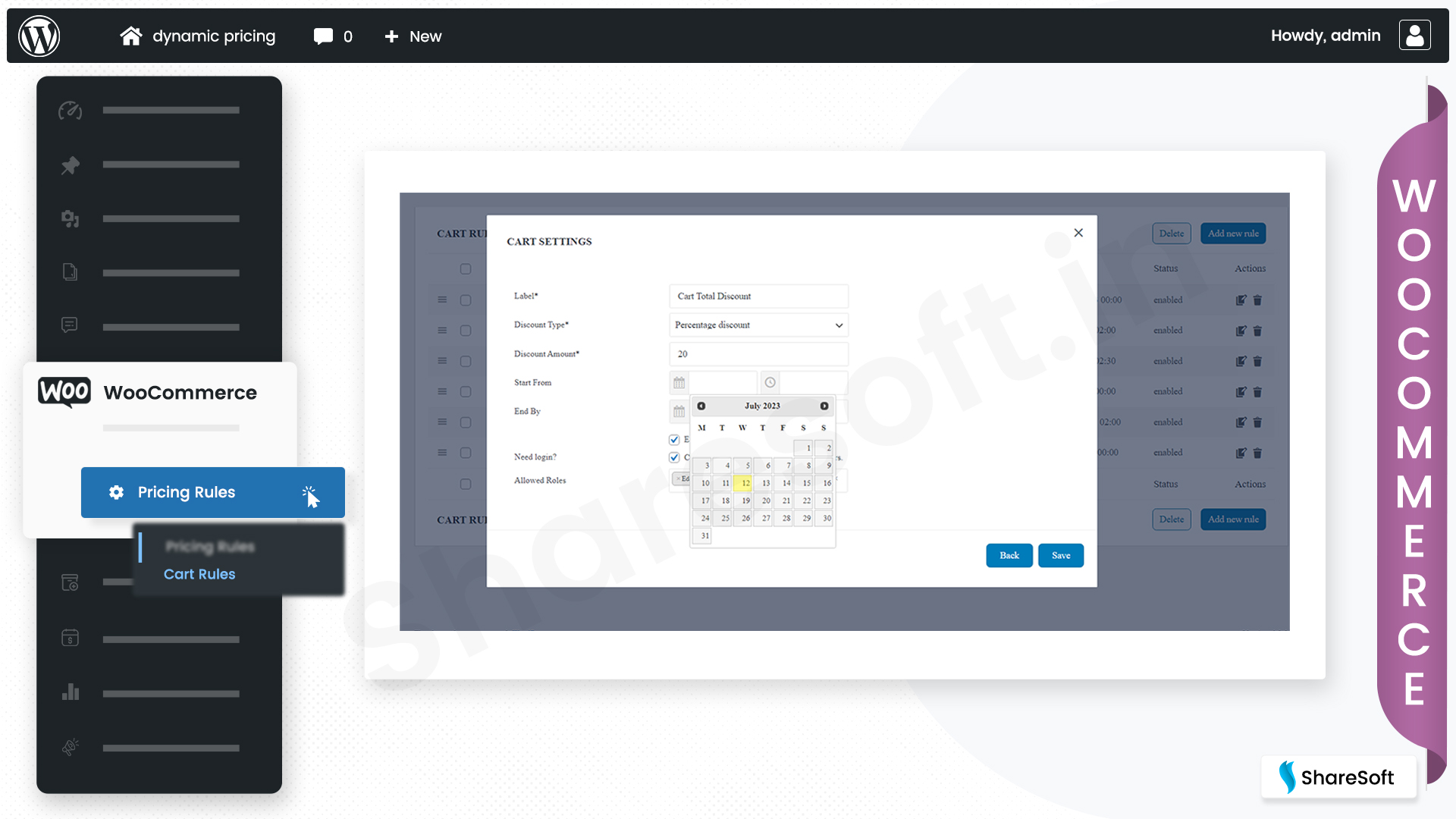
Image below, explains Discount rules can be easily rearranged through a user-friendly drag and drop interface, simplifying the process of prioritizing and organizing them.
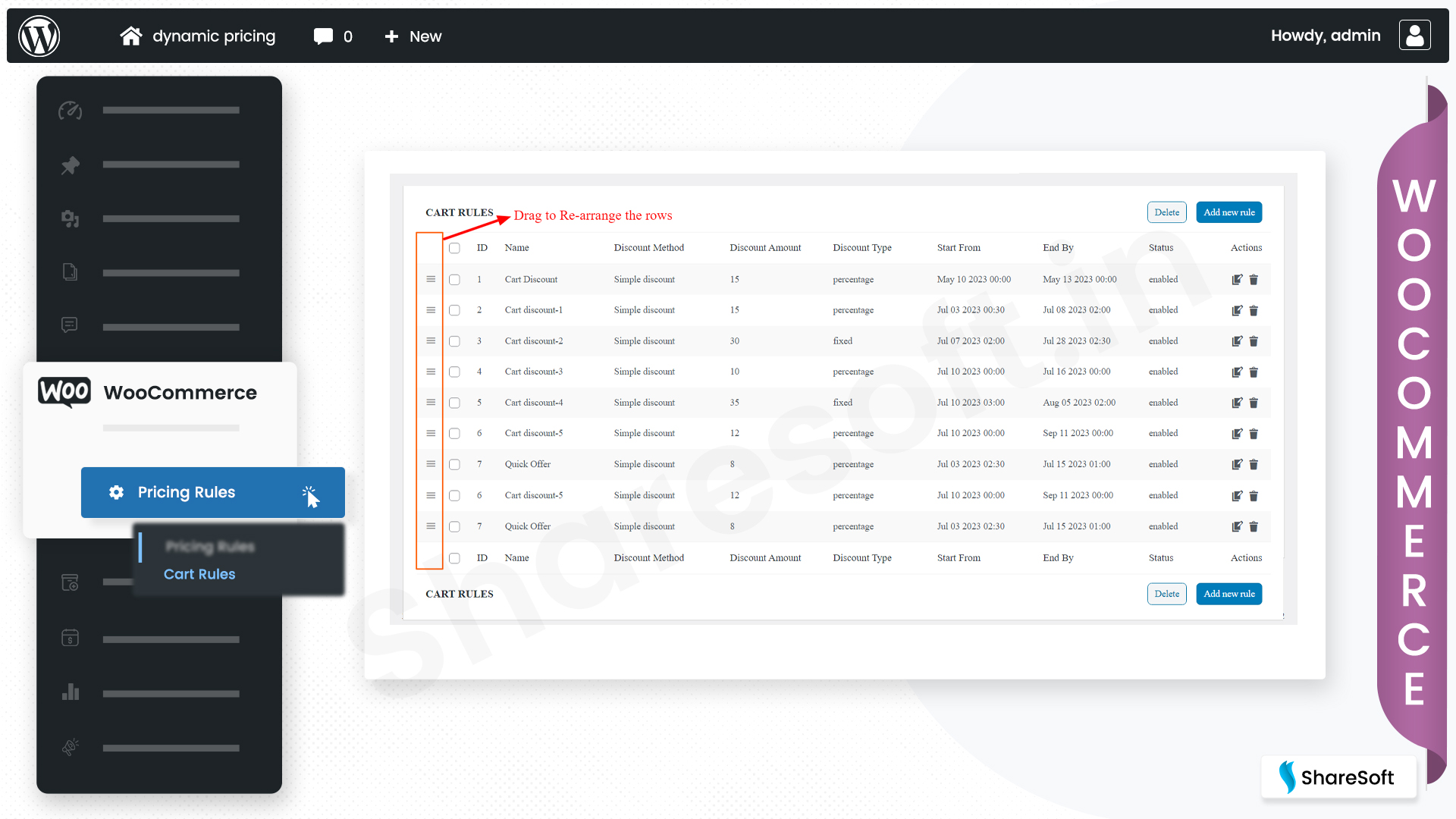
3.2 Frontend output view - top
If you have enabled the Dynamic Pricing and Discount Rules means, you will be able to add the Discounts based on product price and cart totals display at Front End Product detail page and cart page.
The image below explains how to display the Product Rule set simple discount method based on the product price on the WooCommerce product detail page.
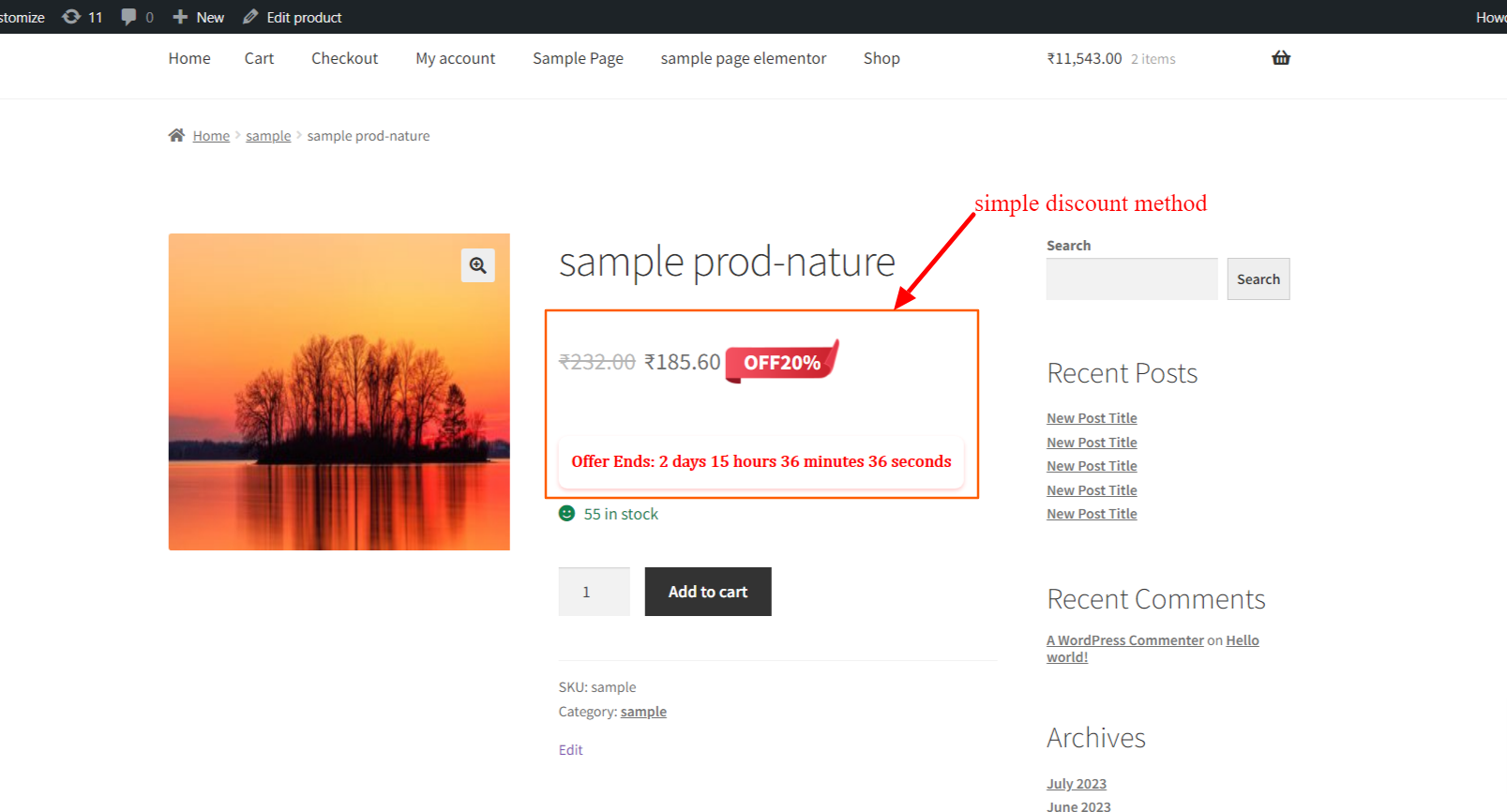
In the below Image the "Quantity Discount" section, you can define bulk pricing rules based on the quantity purchased. For example, you can set a rule like:
- Quantity: 5 or more
- Discount: 10% off
- This means that if the customer purchases five or more units of the product, they will receive a 10% discount on each unit's price.
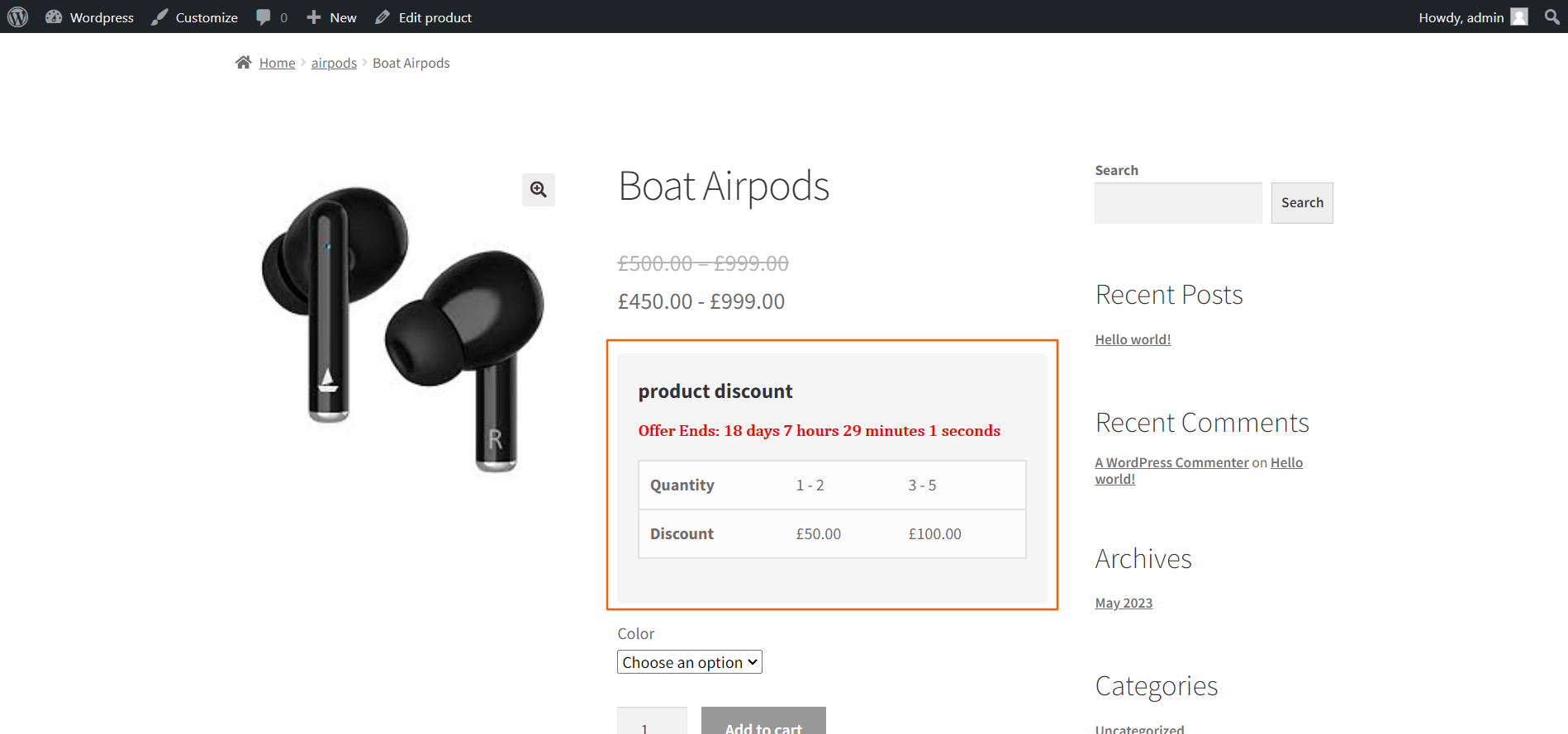
The image below explains how to display the Cart Rule set discount on the cart total amount in WooCommerce cart page.
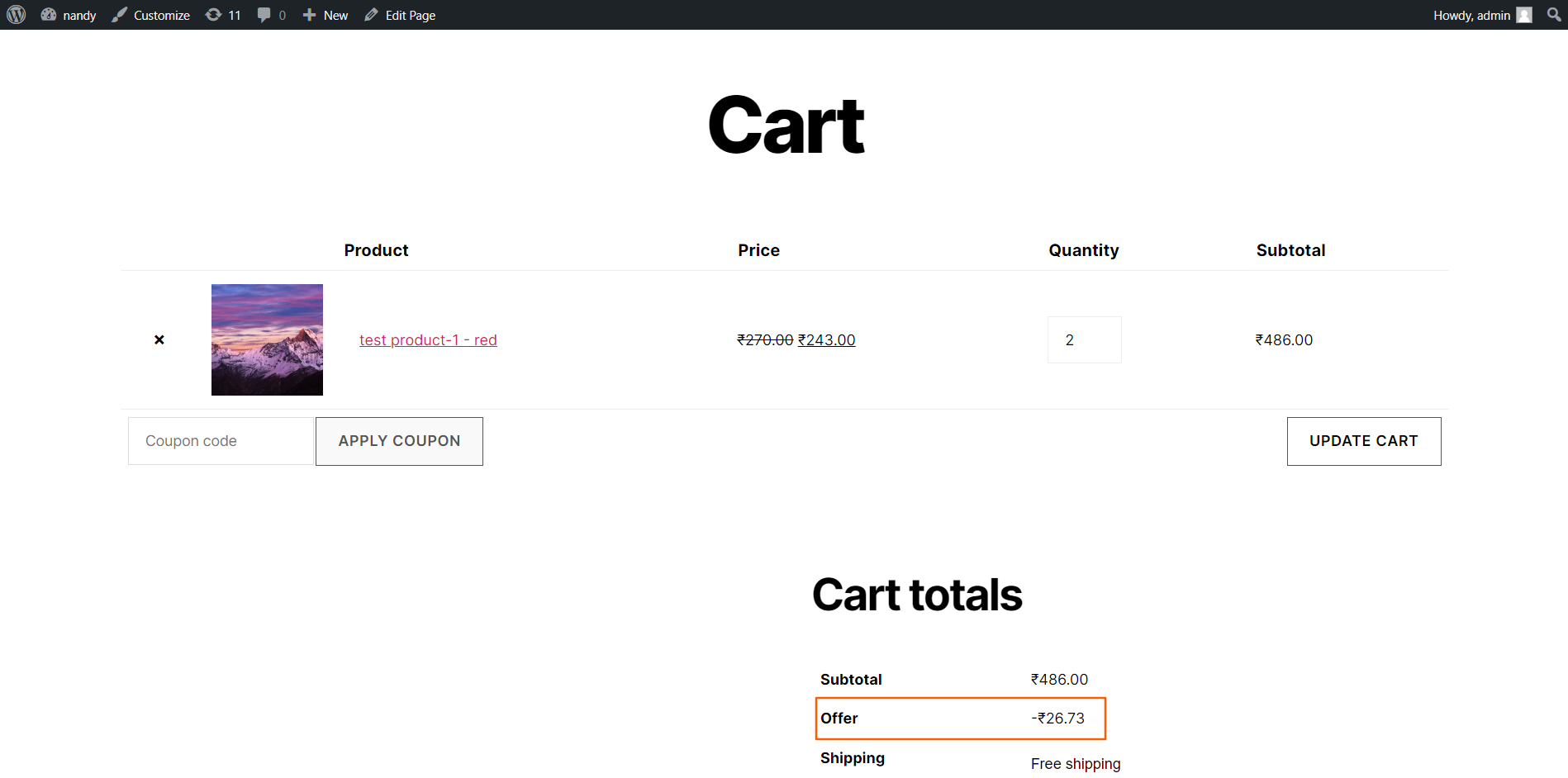
Once again, thank you so much for purchasing this plugin. As we said at the beginning, We would be glad to help you, if you have any questions related to this plugin.
ShareSoft Technology