Woocommerce Wishlist Wordpress Plugin Documentation by “ ShareSoft Technology ” v1.0
Woocommerce Wishlist Wordpress Plugin
Created: 11-03-2023
By: ShareSoft Technology
Email: ShareSoft Technology
Information about updates and new features in Plugin are announced on our Social Networks - Twitter and Facebook. Follow us on Twitter to stay tuned on updates and Connect with us on Facebook for more detailed updates
Hello! We would like to thank you for purchasing our plugin! :)
This file will explain you how to set up and use the “Woocommerce Quickview ” WordPress plugin.
This file looks extensive so you might think that, the plugin is hard to use, but actually it's not! You probably might jump to the options page and explore everything yourself. This file is more of a reference help, if you do not know what to do, or if you are not familiar with WordPress.
Have fun with your new plugin!
Best regards,
ShareSoft Technology
Table of Contents
Overview - top
Adding and removing products from the wishlist.,Viewing and managing wishlists.
Once you've added a wishlist feature to your store, your customers can usually find an "Add to Wishlist" button next to the "Add to Cart" button on product pages. Clicking on this button adds the product to their wishlist. They can then access and manage their wishlist from their account dashboard.
Installation - top
2.1 Install plugin - top
Install dependency plugin
- Initially install Wordpress as per online documentation.
- Download the woocommerce plugin.
- Then locate folder path /wp-content/plugins.
- Place the downloaded plugin in that folder and extract it.
After that you can view the plugin added in the list in admin area,
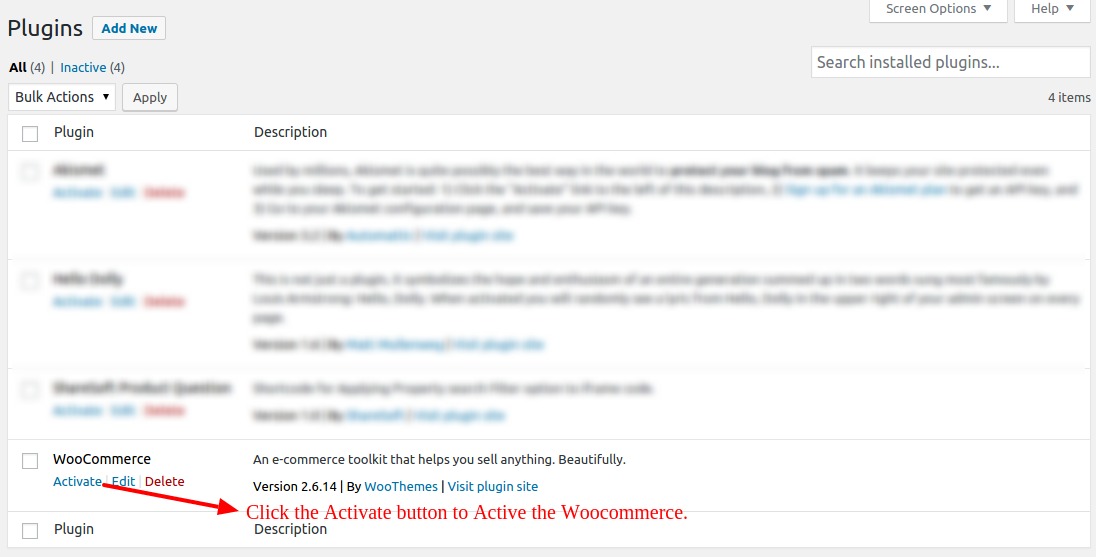
2.2 How to install through FTP #1- top
Install plugin
- Initially install Wordpress as per online documentation.
- Download the SST-Wishlist plugin.
- Then locate folder path /wp-content/plugins.
- Place the downloaded plugin in that folder and extract it.
After that you can view the plugin added in the list in admin area,
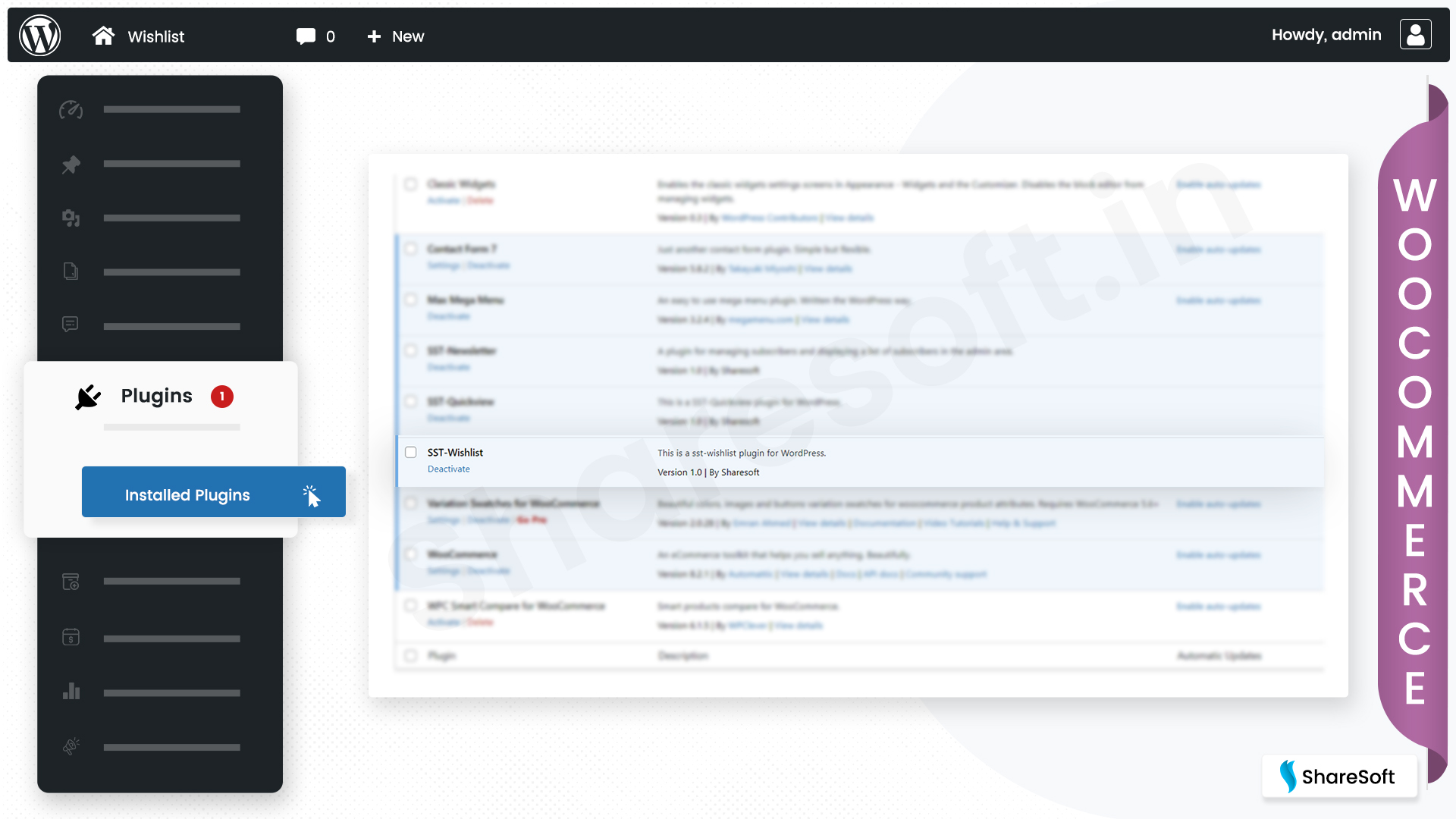
2.3 How to install through Admin Panel- top
Install plugin
- Initially install Wordpress as per online documentation.
- Download the SST-Wishlist plugin.
- Then Go to Wordpress admin panel -> plugins.
- Click Add New --> Select SST-Wishlist plugin Zip.
- Install and active the plugin
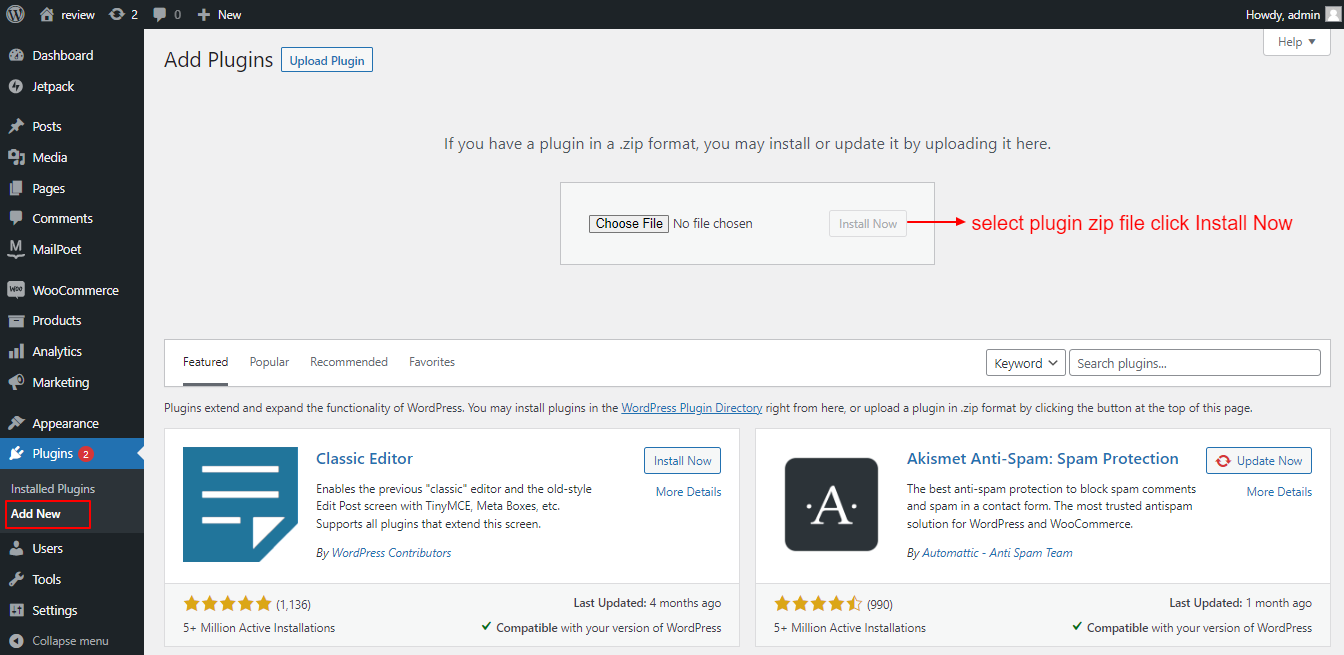
3.2 Frontend output view - top
Use this shortcode [wishlist_view] any where you need the wishlist function
After you install this plugin wishlist button will automatically added to the shop page.
Shop page product view
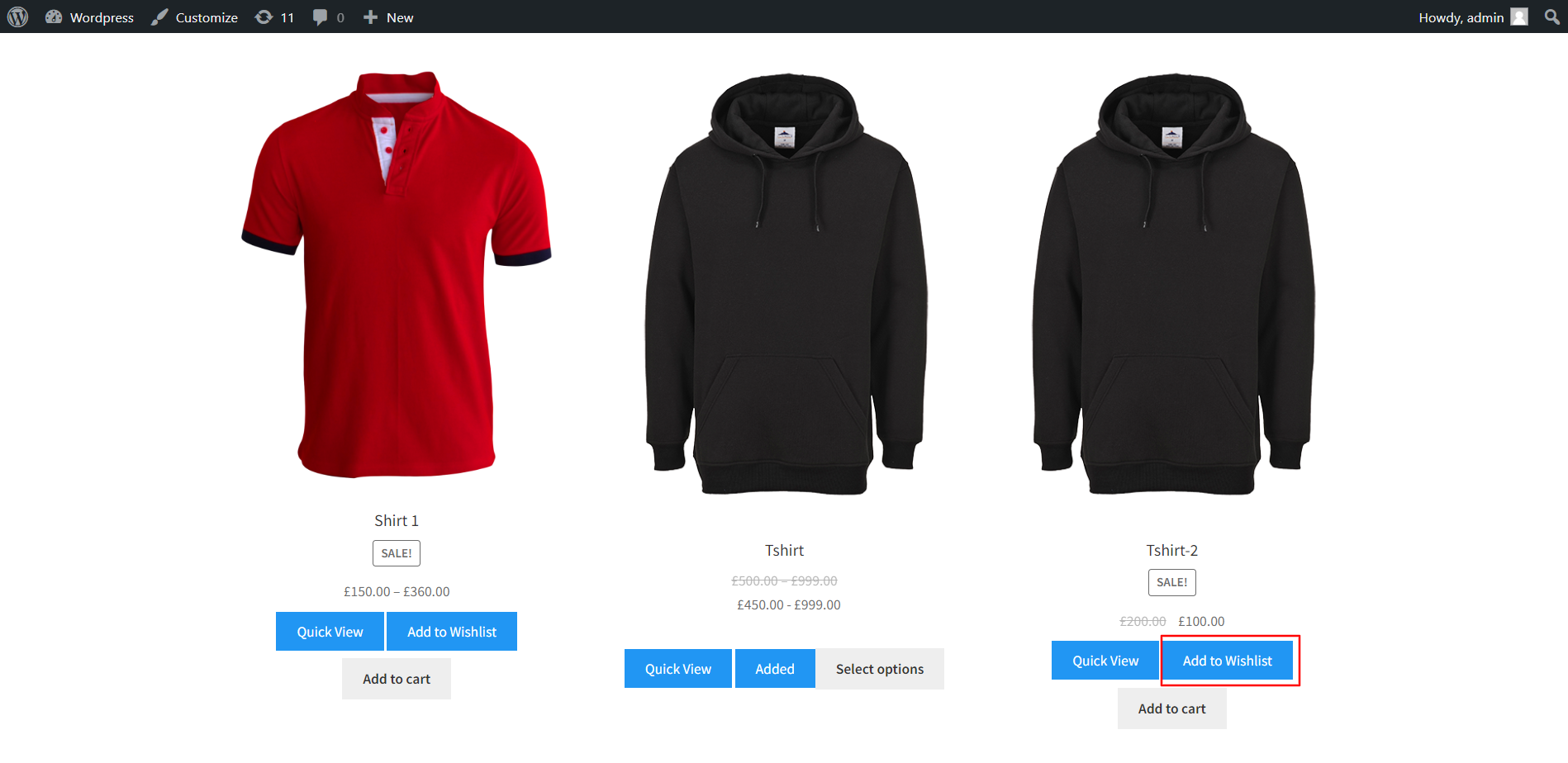
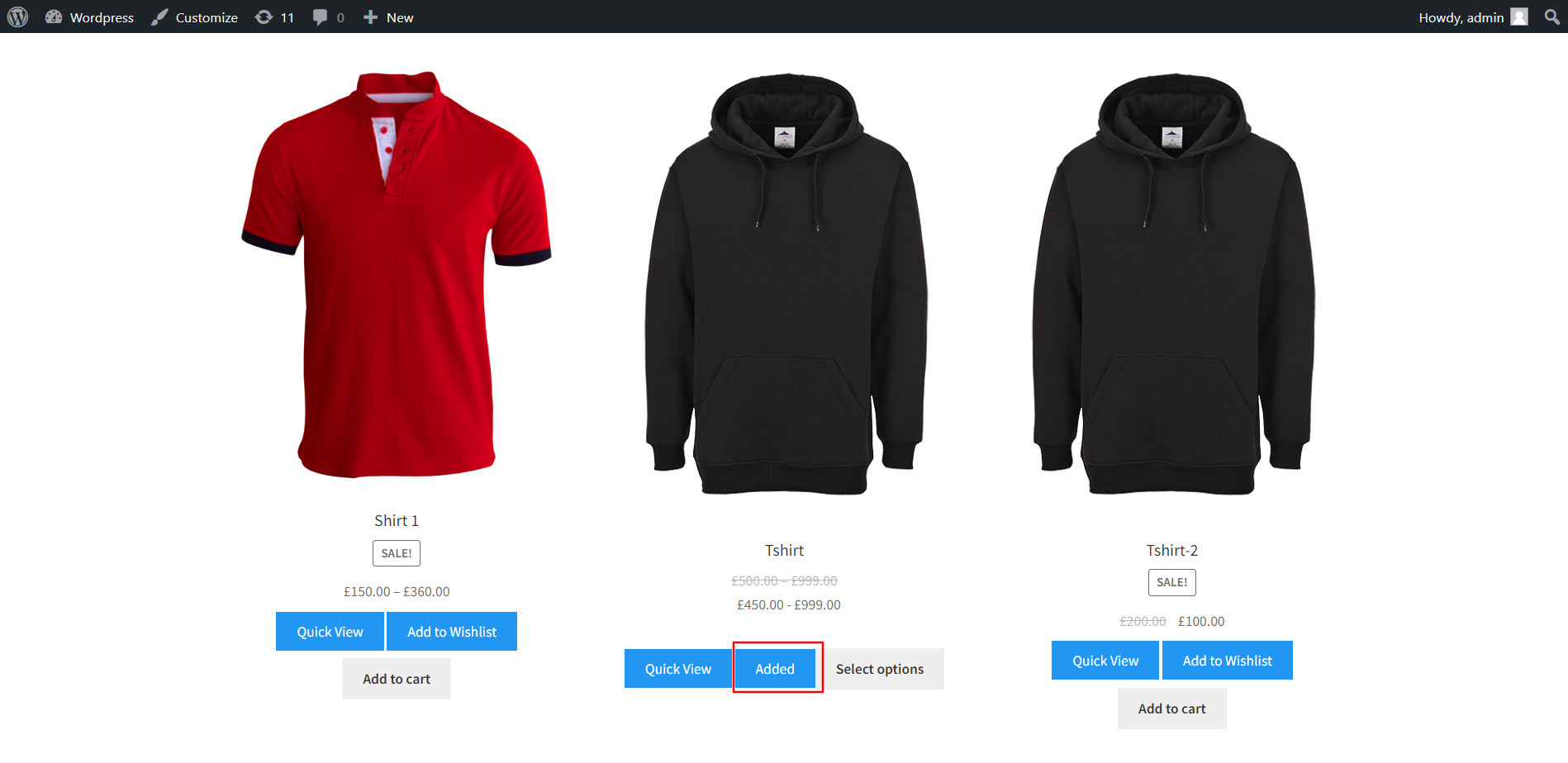
Wishlist page
Use this shortcode wishlist page : [sst_wishlist]
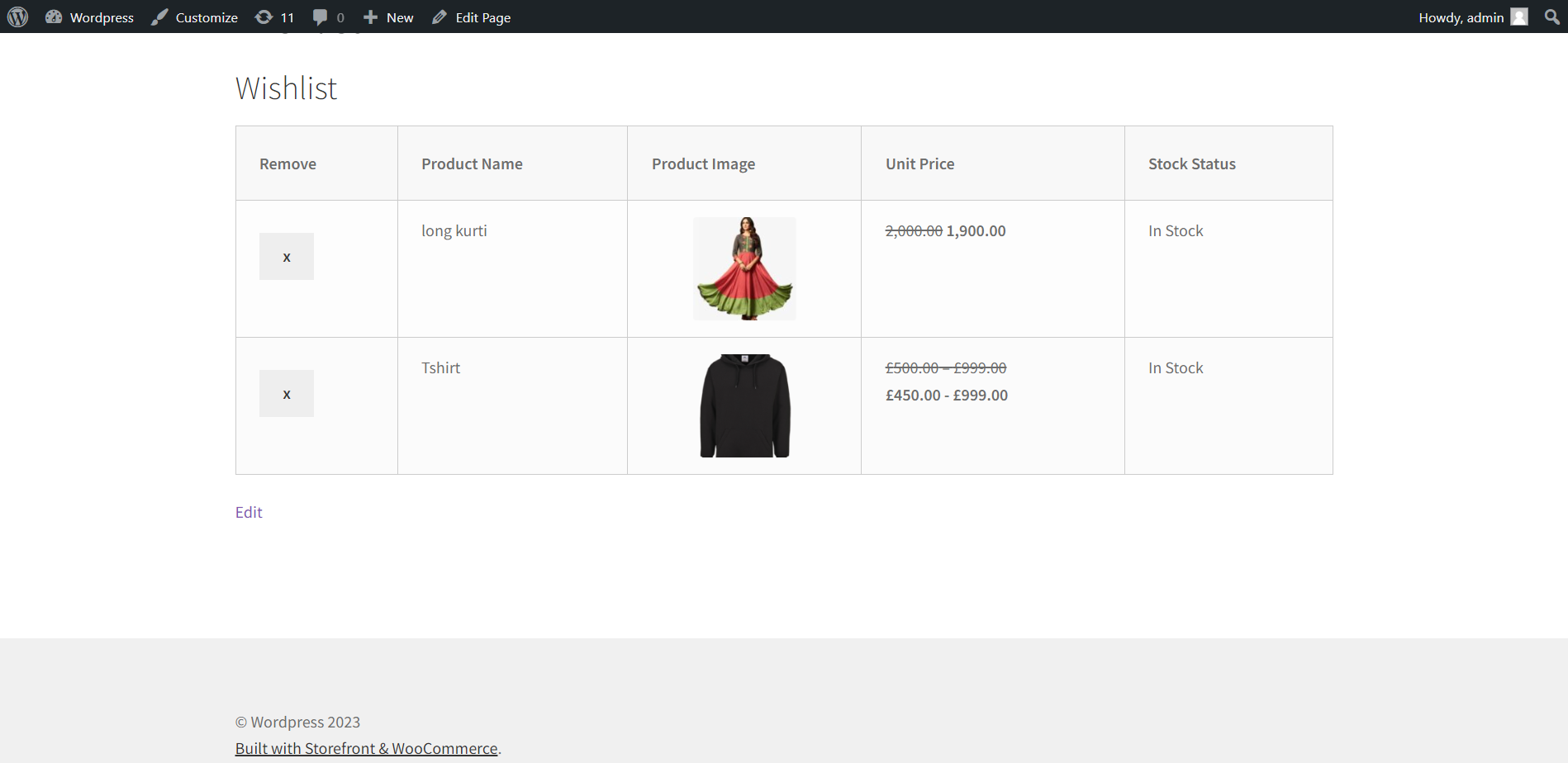
Once again, thank you so much for purchasing this plugin. As we said at the beginning, We would be glad to help you, if you have any questions related to this plugin.
ShareSoft Technology