=ShareSoft Product QA Wordpress Plugin Documentation by “ ShareSoft Technology ” v2.0
ShareSoft Product QA Wordpress Plugin
Created: 12/5/2017
Last Update: 17/12/2020
By: ShareSoft Technology
Email: ShareSoft Technology
Information about updates and new features in Plugin are announced on our Social Networks - Twitter and Facebook. Follow us on Twitter to stay tuned on updates and Connect with us on Facebook for more detailed updates
Hello! We would like to thank you for purchasing our plugin! :)
This file will explain you how to set up and use the “ShareSoft Product QA” WordPress plugin.
This file looks extensive so you might think that, the plugin is hard to use, but actually it's not! You probably might jump to the options page and explore everything yourself. This file is more of a reference help, if you do not know what to do, or if you are not familiar with WordPress.
Have fun with your new plugin!
Best regards,
ShareSoft Technology
Table of Contents
Overview - top
ShareSoft Product QA plugin is used for asking questions regarding the product features & other stuffs regarding product usage & problems. Our plugin consists of the following features:
- Both Logged-in users & guest users can ask questions & reply for the questions about the products.
- Logged-in user & guest users(non-logged) can also like the product answers posted.
- Admin can create & manage Questions separately for each product categories in admin.
- Users can view the list of answers, click "view all answers" button below each question.
- We have settings in admin for restricting only logged-in users can answer the question, post reply for questions , and also like the answers. for avoiding spammers etc.
Apart from the features. Use the admin option effectively,and also provide product info properly to get better results.
Installation - top
2.1 Install plugin - top
Install dependency plugin
- Initially install Wordpress as per online documentation.
- Download the woocommerce plugin.
- Then locate folder path /wp-content/plugins.
- Place the downloaded plugin in that folder and extract it.
After that you can view the plugin added in the list in admin area,
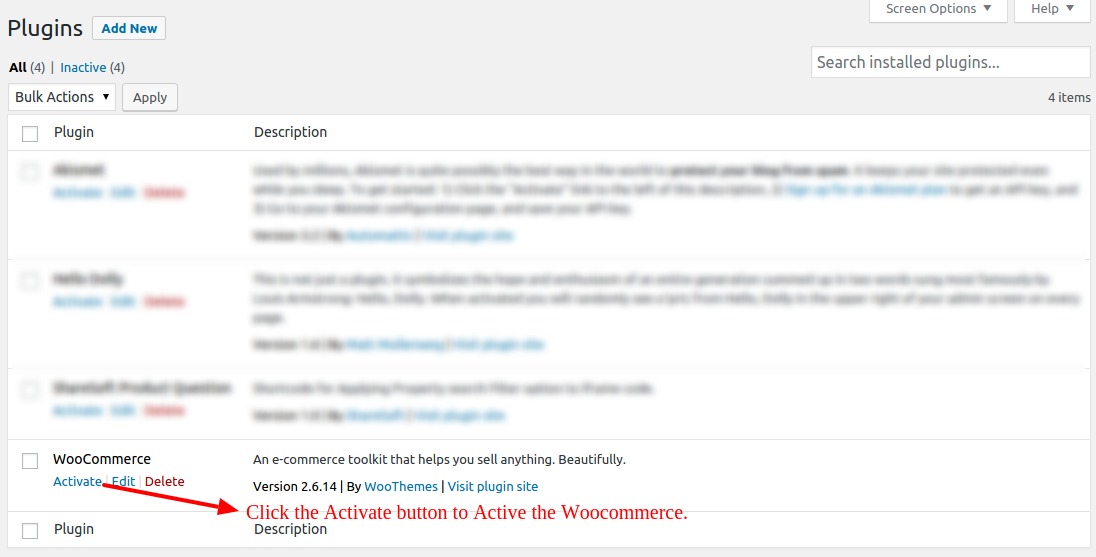
2.2 How to install through FTP #1- top
Install plugin
- Initially install Wordpress as per online documentation.
- Download the ShareSoft Product QA plugin.
- Then locate folder path /wp-content/plugins.
- Place the downloaded plugin in that folder and extract it.
After that you can view the plugin added in the list in admin area,
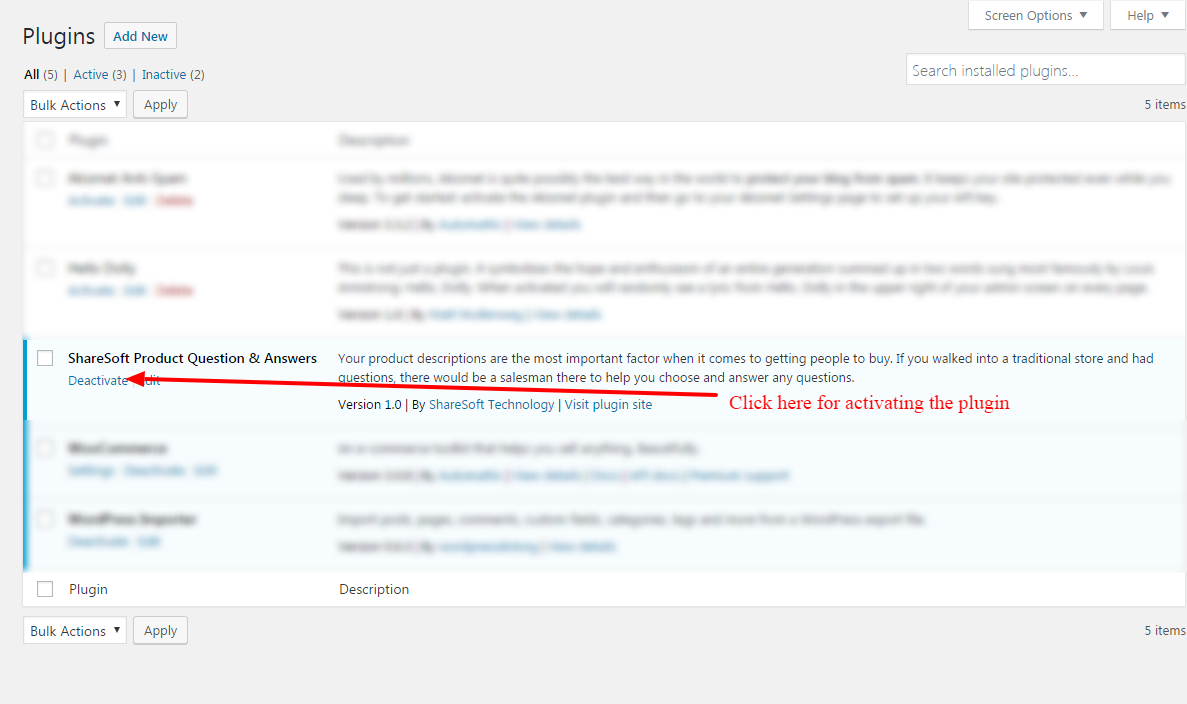
How the plugin functions - top
3.1 Admin features-top
- After installing the ShareSoft Product QA plugin it shows menu bar.
- SS Question - shows all the questions asked about product.
- Add SS Question - shows how the admin can ask the question about any product.
- View SS Answer - shows the answers for the product questions.
- Settings - settings restricted - only logged-in users can ask, answer and like the questions.
Image below, explains how the tabs are used.
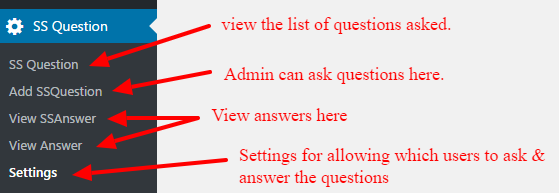
- Click the SSQuestion to view the list of questions posted on our site.
Image below, explains how the question table views.
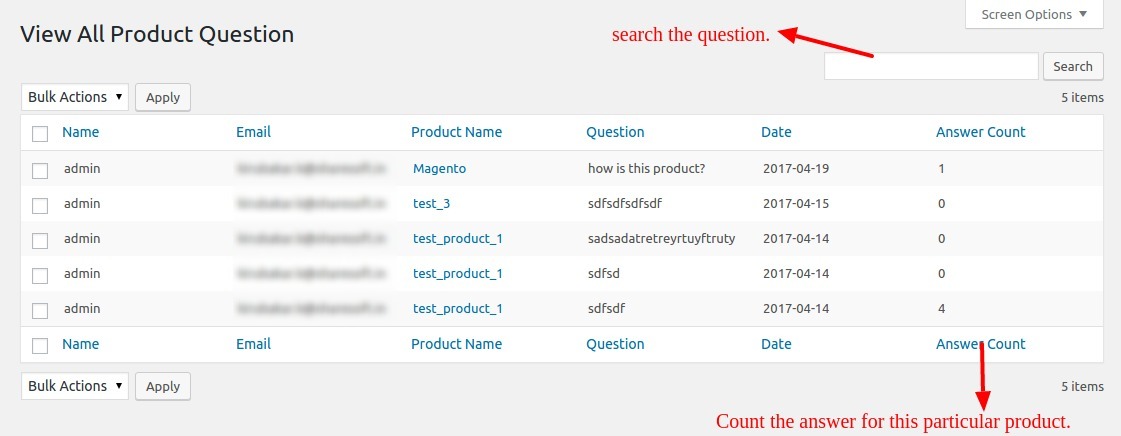
- Click the Add SSQuestion, for creating new questions for each product in admin section.
Image below , create question section in admin
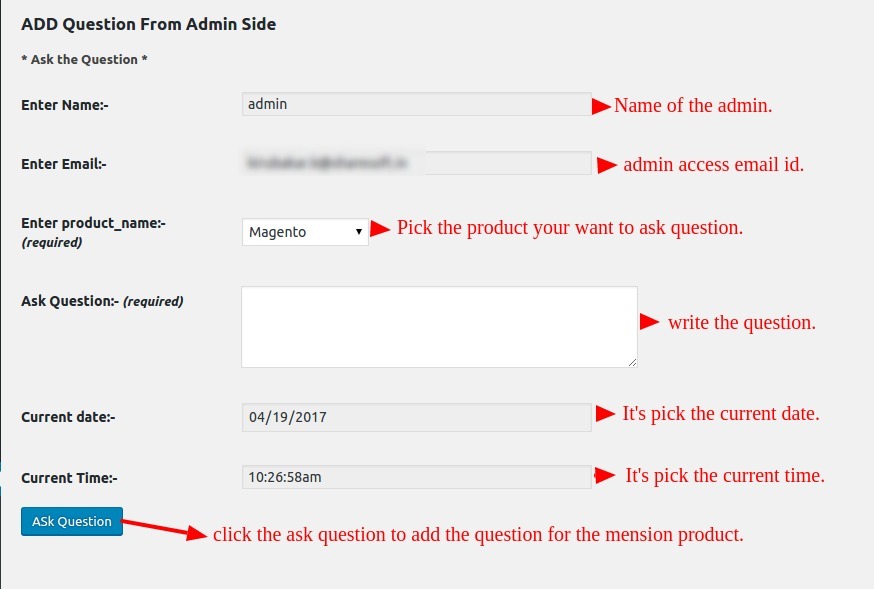
- Click the View SSAnswer, for viewing the list of answers posted for each product questions in admin section.
- And also admin can remove the irrelevant or inappropriate questions posted by users.
Image below , view question & its respective answers , & delete the Questions in admin
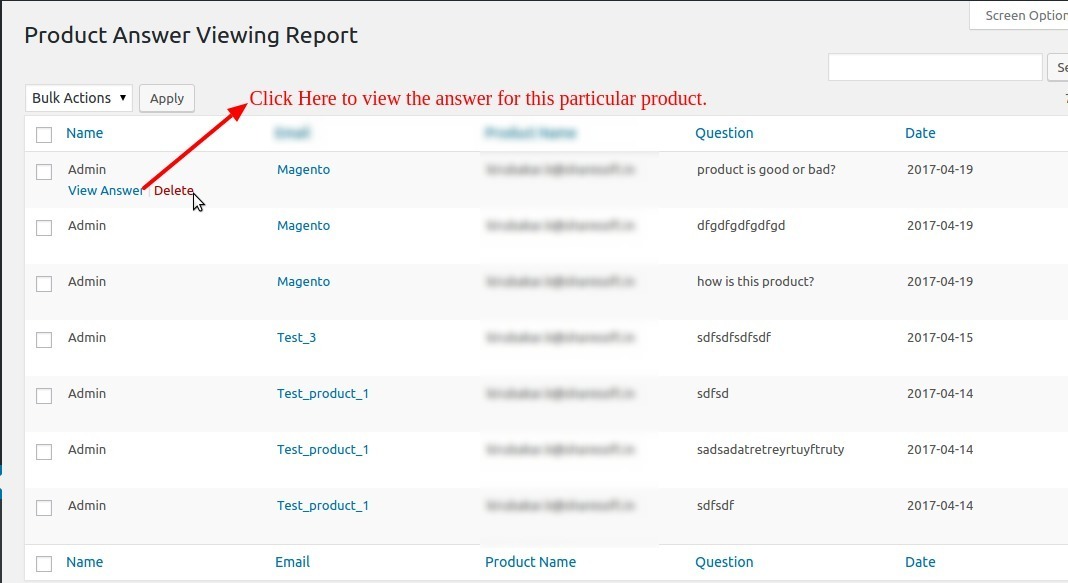
Image below , view answers for single question in admin
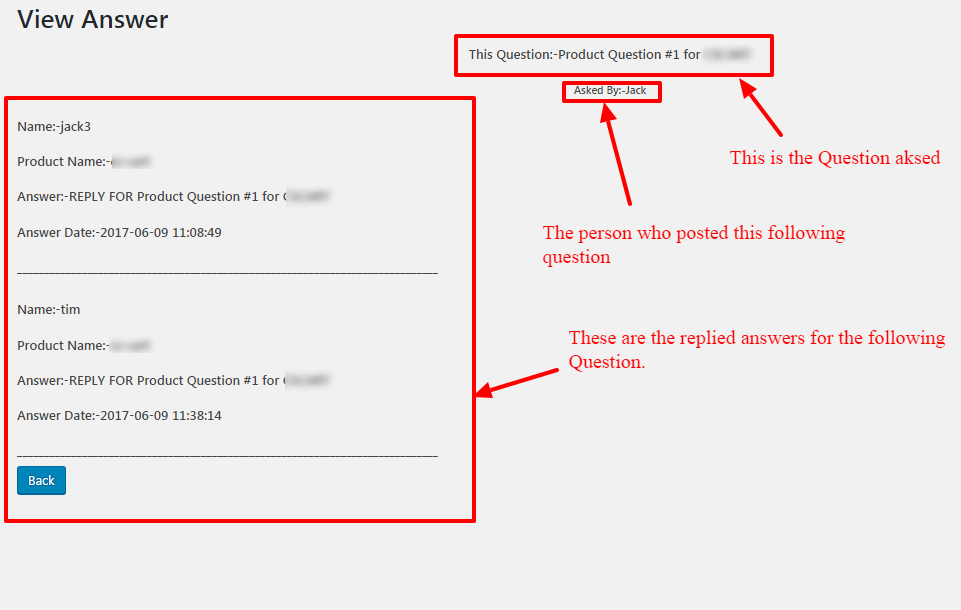
Image below , delete question in admin
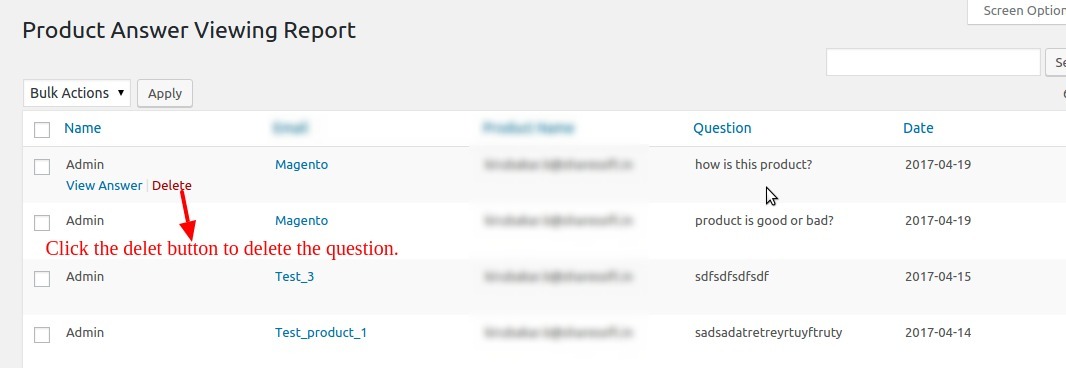
- Click Settings menu for updating the settings of our question & answer section
- In this section, admin can restrict only logged-in users can ask , reply with answers for the product question & like the answers, admin can enable this features by checking the options , & then click save changes button for updation.
- If admin thinks both logged & non-logged users can use the features just leave the options unchecked. but by default we have restricted only logged-in user's can like the question.
- The main purpose of these settings options is to avoid spammers.
Image below , restrict only logged-in user settings here.
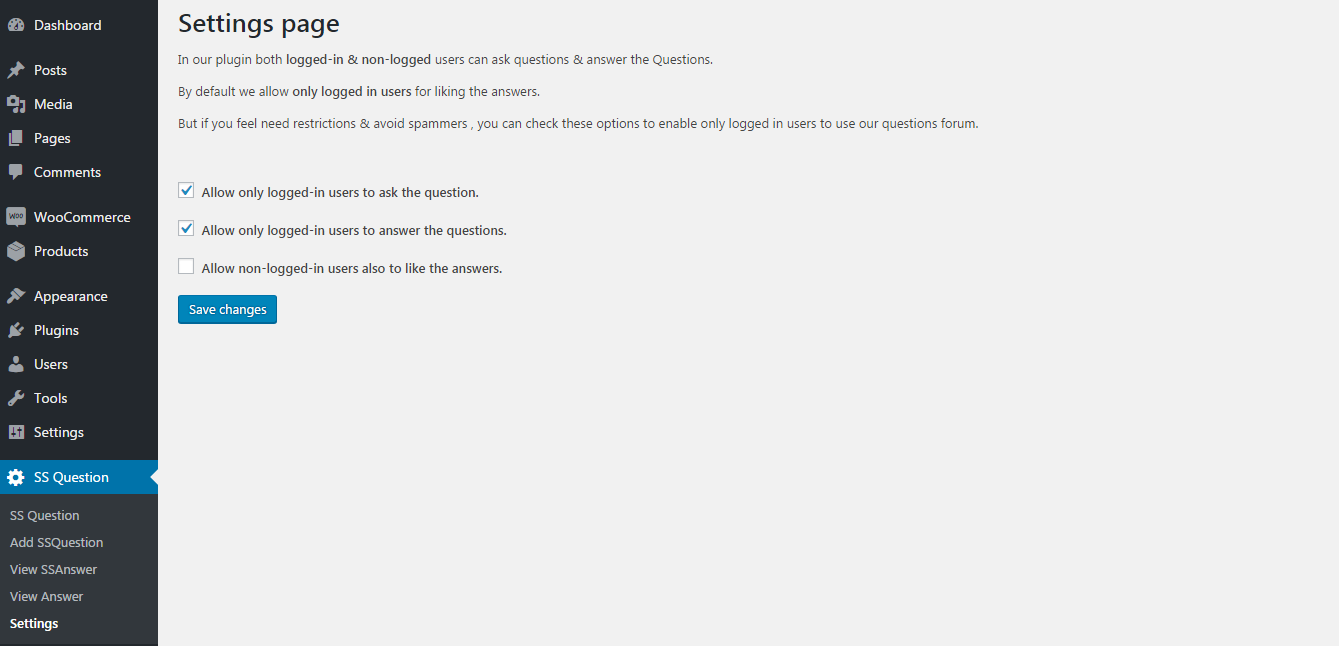
3.2 Frontend product question & answer block features top
- After Activating the plugin, Go to woocommerce product page in your site.
- Click the Questions & Answers tab to view the questions & answers posted.
Image below, explains how it's viewed.
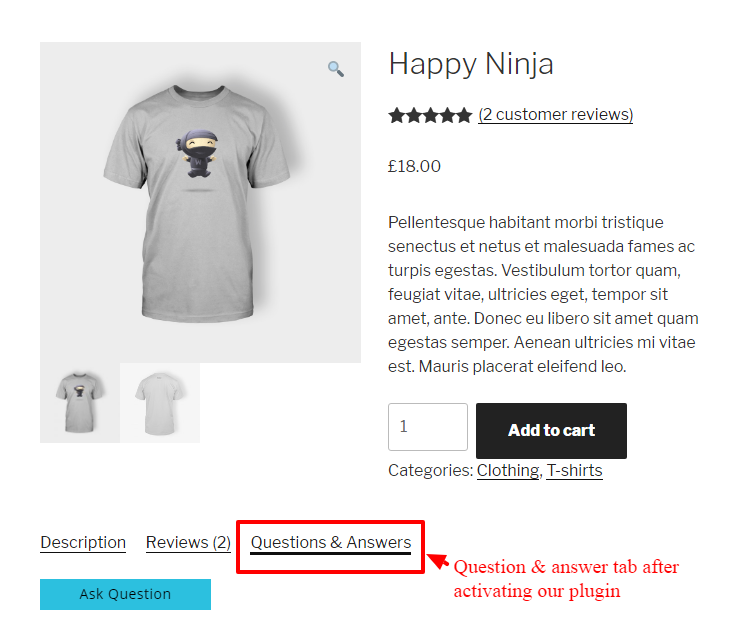
- In the QA tab, can view the list of product questions posted & its respective reply answers posted & view the no.of.likes.
- The answers with more likes will be at the top & remaining answers can be viewed by clicking >"view all answers" button in each & every question as in the image given below
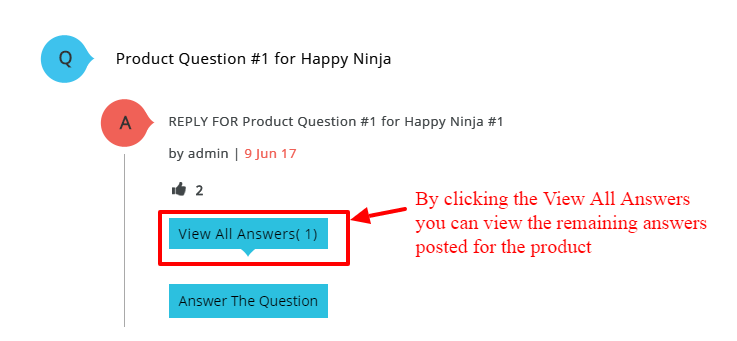
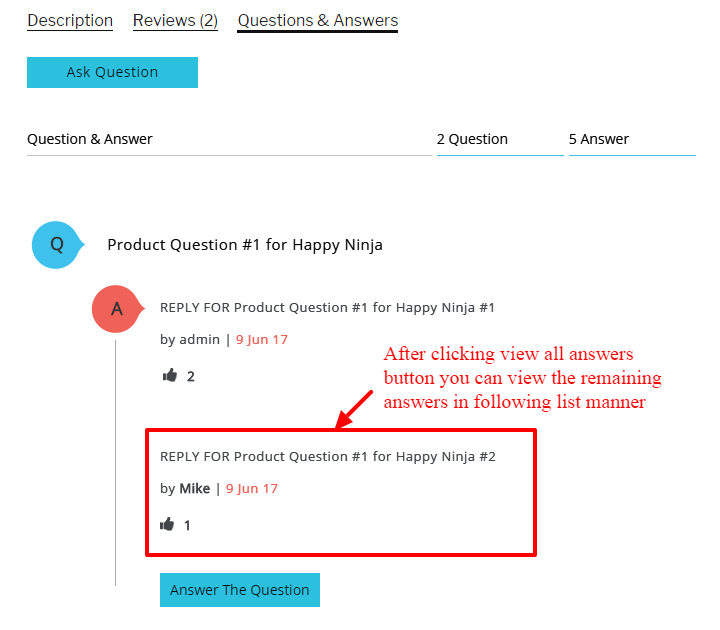
- Ask any question about the product and click the "Ask Question" button , if logged-in users restriction option enabled , click Please login to ask Question button.
-
After clicking , an question form appears as in the image given below,
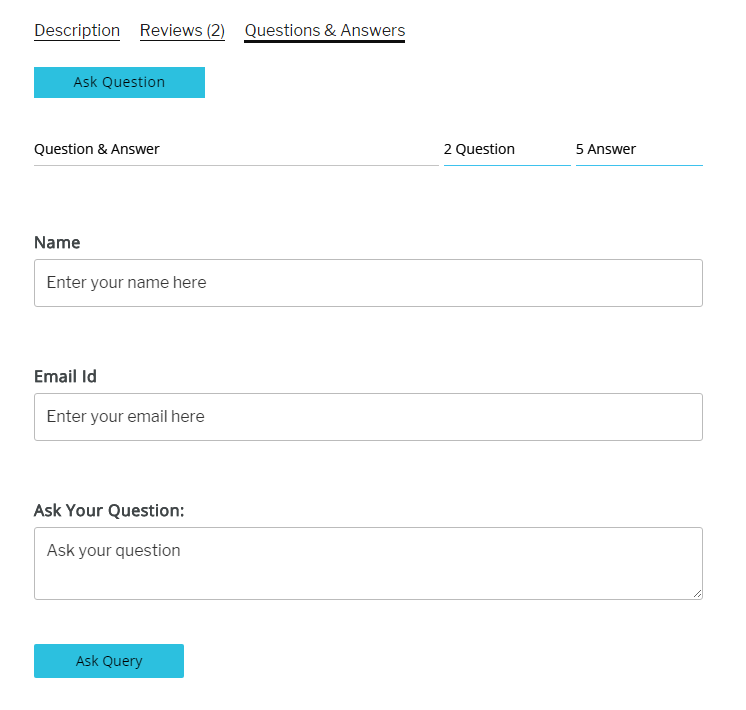
- To answer a question , click Answer the Question button , if logged-in users restriction enabled , click Please login to Answer Question button
- After clicking the button , an answer form appears with question they are interested to answer.
answer form appears , as below image.
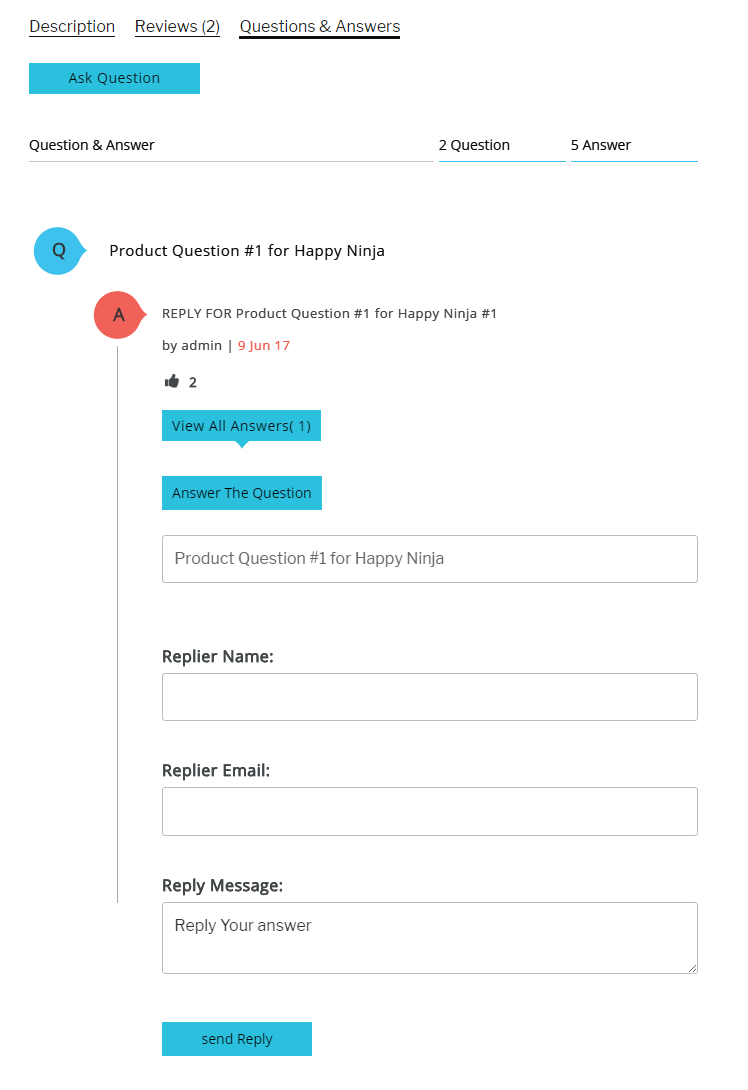
- After successfully answered the question, QA tab gets updated in the following manner,
QA tab after answering will be like the image given below,
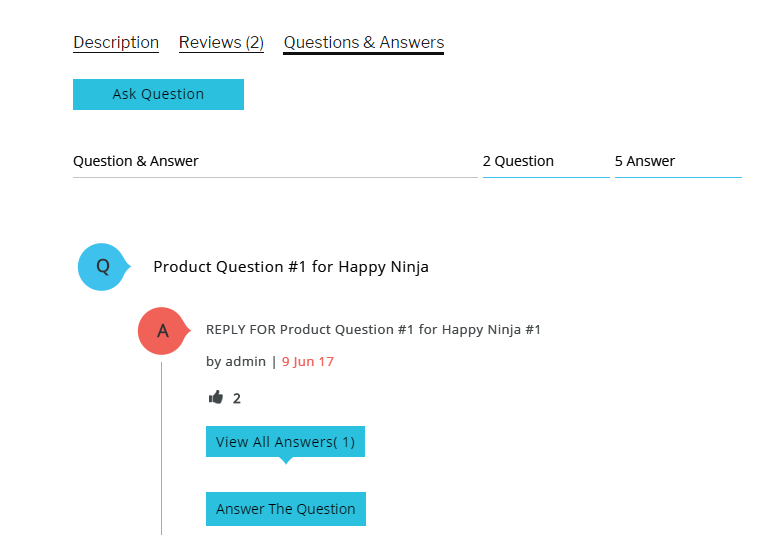
-
After liking the answer, QA tabs gets updated in the following manner & top likes answers are positioned top of the answers list,
QA tab after answering as image below,
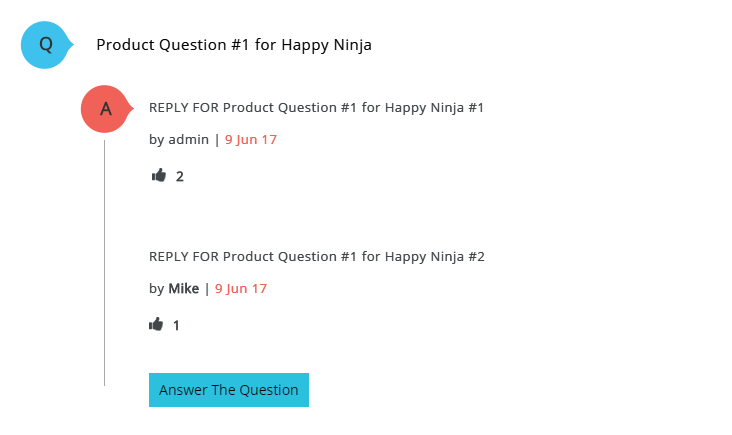
- In final, the overall the QA tab features ,will be like the image given below
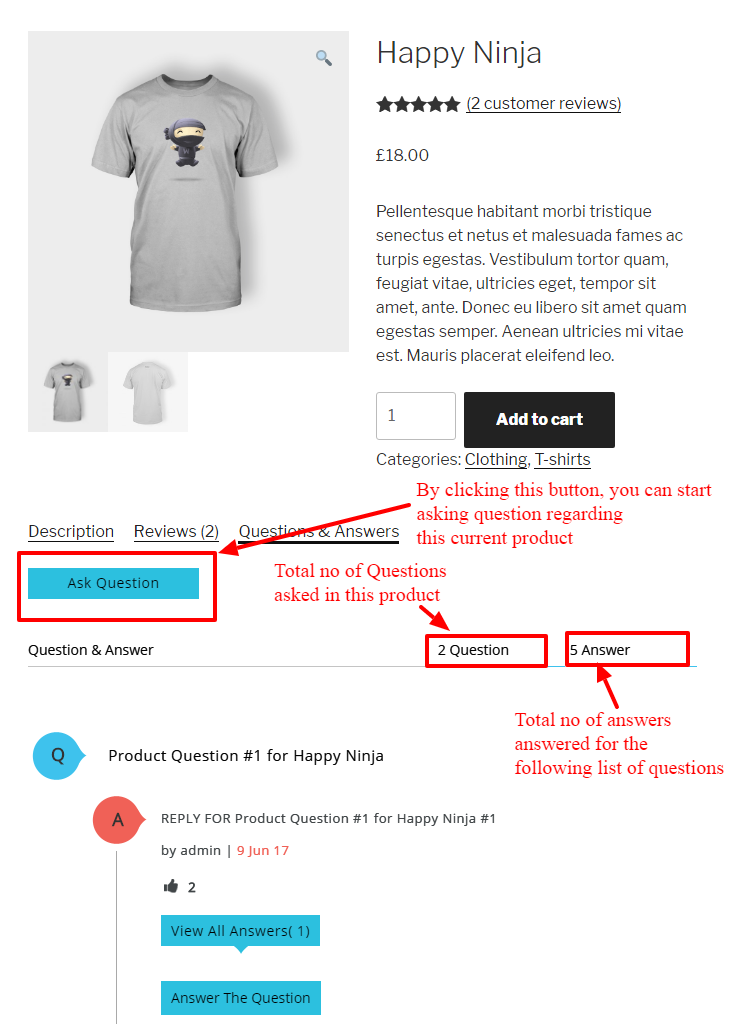
Frontend Email Process-top
- If any question posted on the site about particular product, that question is send to customers (who have already purchased the that product) as an e-mail notification. From there the customer can navigate to the site & reply for the question directly
Once again, thank you so much for purchasing this plugin. As we said at the beginning, We would be glad to help you, if you have any questions related to this plugin.
ShareSoft Technology